
Knowledge Base
Understanding and Using Subscription Emails in Quickbase | BEGINNER
Automatic emails (called Subscription in Quickbase) keep teams informed and projects on track. In short, they send a report out periodically.
Here are a few situations where you would use Subscription Emails in Quickbase:
- ◦ The senior managers need to email a monthly sales report.
- ◦ The project lead needs to know the current open tasks on their project the day before their weekly meeting.
- ◦ The client wants daily updates on the issue tracker to determine which issues have been closed and the current stages of all remaining tasks.
This article demonstrates the capacity of Subscription emails in Quickbase, how to use them, and how to create them.
Background: What Is a Subscription Email in Quickbase?
A Subscription email is an automatic email that you can set to periodically send a report to a specified user(s). You can use email subscriptions when someone needs a report that is automatically sent out consistently and on time.
Warning: Do not use Subscriptions when you need to remind a user of an event or notify them of a record addition, update, or deletion. The automated Reminder or Notification email works better for these instances.
What Are the Benefits of Quickbase Subscription Emails?
A regular user of an application (who doesn't have administrative rights on the application) can subscribe to reports they can access.
However, regular users can only create subscriptions for themselves. They cannot send subscriptions to other users.
Note: When subscribing to a report, application administrators have more options than regular users.
How to Use Subscription Emails in Quickbase
Follow this process to create a report subscription.
Step 1:
Open a table, then click REPORTS & CHARTS in the Page bar. Open the report you want, then click the More menu on the default table reports (new style). The new subscription is available in the More menu for all legacy-style reports (including charts).
Alternative Approach:
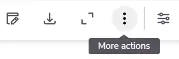
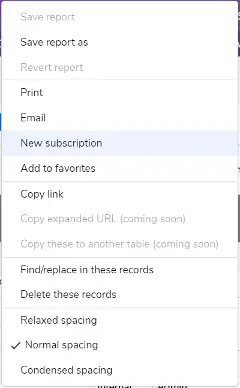
Select a table from the Table bar, click Settings, then click +New next to Notifications, subscriptions, & reminders. Select Subscription, then click Create.
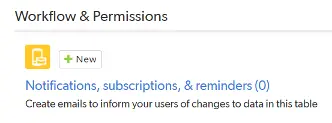
Step 2:
In the Subscription Name text box, enter a name for the subscription. The Select Report dropdown provides the report list for which you want to set up the subscription. You can create subscriptions for both common (shared) and personal reports. After choosing a report, you can click the icon next to the report name to display the report in a new browser tab.

Note: If you have created the subscription using More > New subscription while viewing a report, that report name will appear here.
Caution: If the report contains a link to a file attachment, and that field has been set to allow open access, the file is available to anyone who clicks the link.
Step 3:
To determine the frequency of the email report delivery, you can select:
- ◦ Daily
- ◦ Weekly (you’ll choose the specific weekday)
- ◦ Monthly (specifying which day(s) of the month)
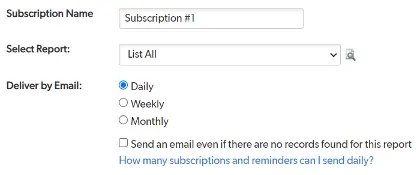
Step 4:
Your selection for Deliver to will determine the recipient(s) of the report:
- ◦ If you are an application manager (a user with full management rights on the application), you can choose:
- ◦ Yourself
- ◦ All users with access
- ◦ Users in one or more roles
- ◦ Or from a specific list of users
- ◦ If you do not have full management rights on the application, you can only select your email to receive Subscription emails.
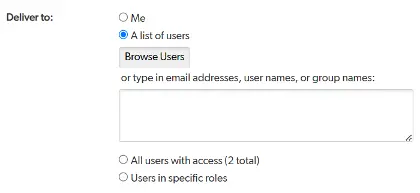
Step 5:
Decide whether to send an email even when there are no records in the report by clicking the following checkbox:
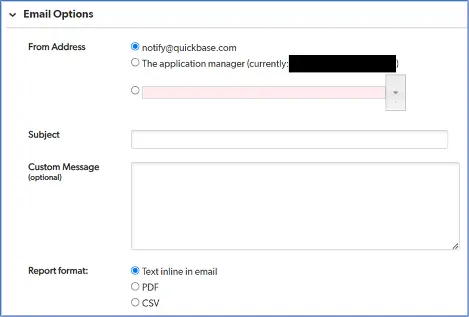
Step 6:
If you want the subscription to come from Quickbase, choose notify@quickbase.com under From Address. If you want the subscription to come from the application manager, choose The application manager. If you want the subscription to come from the users who are in the application, choose the third option.
Step 7:
Enter the Subject and an optional Custom Message. Then, decide on the type of Report format (either plain text in an email or an email with a PDF or CSV file attachment).
Note: If you don't specify anything here, Quickbase uses a generic message.
New Email Features
On 22 May 2024, Quickbase released new features for subscription email. These include email customization and automation in the new email builder.
The update improves notification functionality and subscriptions, offering more customization and flexibility with drag-and-drop functionality. Users can now add CC/BCC fields (must be enabled in Realm Policies).
The new email notification feature adds more options for setting the “From” field. Emails can now appear to come from the notification owner or the user who triggered them.
Users can now quickly share data through a new record change element and generate audit log events showing when someone creates, updates, deletes, or sends notifications.
There are more custom elements for users (new forms, reports, and charts). Users can now include multiple file attachments and @mention users in the rich text field as well.
Note: You cannot use these features on legacy forms or legacy email notifications.
Summary: Using Quickbase Subscription Emails
If you need to consistently send a report to update your team or stakeholders, automate reporting with Quickbase Subscription email.
For more information, see the following:
- ◦ https://helpv2.quickbase.com/hc/en-us/articles/4570276923156-About-Report-Subscriptions-
- ◦ https://helpv2.quickbase.com/hc/en-us/articles/4570283676052-Create-a-Report-Subscription-
For more guides on Quickbase, visit our knowledge base.
- Author: Christin Shelton
- Email: cshelton@quandarycg.com
- Date Submitted: 5/24/2024
Resources
© 2026 Quandary Consulting Group. All Rights Reserved.
Privacy Policy


