
Knowledge Base
Embedding an I-Frame (Webpage Widget) in a Dashboard | BEGINNER
Embedding an iFrame in a Quickbase Dashboard allows you to view and navigate the contents of an outside webpage within your Quickbase Application. An iFrame is an HTML document embedded inside another website. Think of the iFrame as a window into another webpage.
Why might you embed an iFrame into your Quickbase Dashboard? Here are just a few reasons:
✓ Show new leads from SurveyMonkey within an outreach app to track performance
✓ Show reports from weather.com for technicians to view conditions before deploying to a site
✓ Show a Quickbase report on a dashboard that has already embedded the maximum number of reports allowed by Quickbase
In this article we will walk through how to embed weather reports from weather.com as well as how to embed a Quickbase Report as an iFrame.
To add a weather.com page (or any iFrame) to your dashboard you will need to add a Webpage Widget. To start:
- Visit the dashboard to which you would like to add your iFrame and click ‘Edit’
- You will see the following options which you may add to your dashboard:

Click and hold on the option titled ‘Web Page’ and pull the icon onto to the body of your dashboard
- You will now see a large grey area on your dashboard representing an unassigned ‘Web Page’ widget.
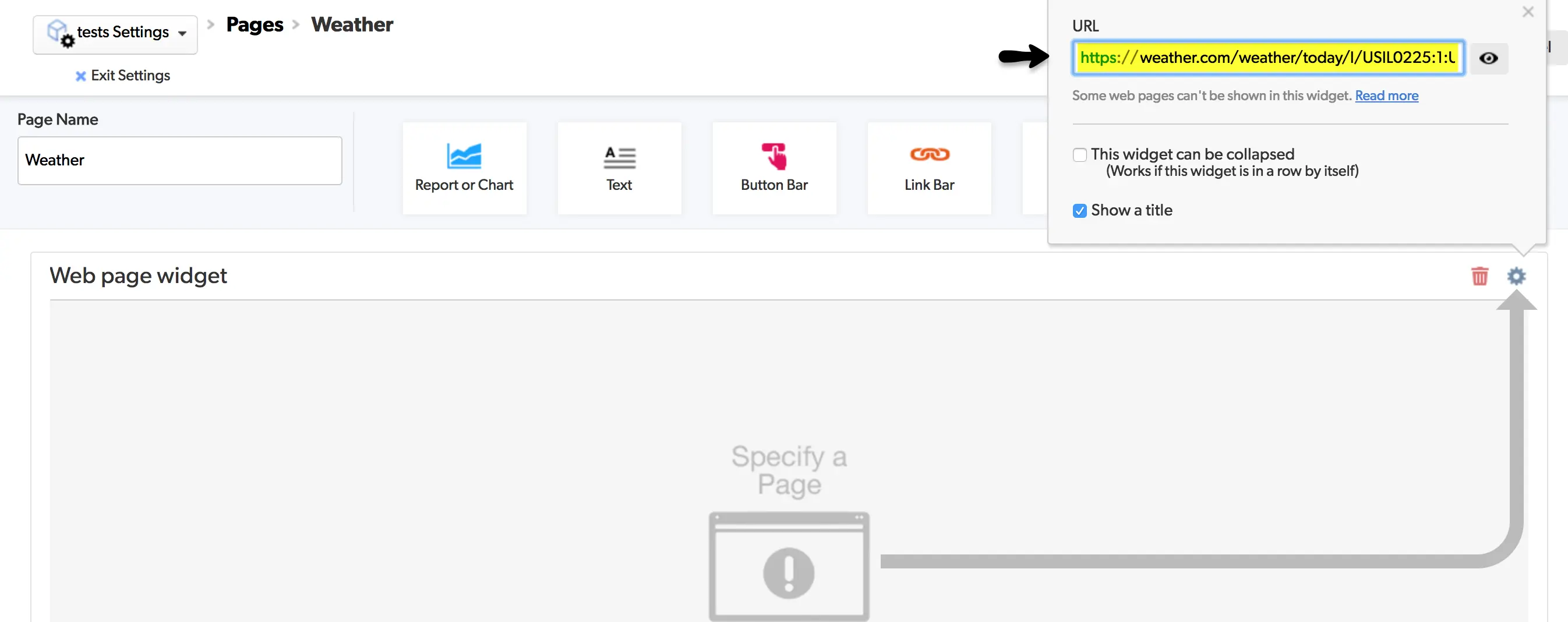
In picture above you can see a highlighted text box. This is where you can enter the URL of the webpage you would like to display. In this case I have chosen to add the weather.com URL for weather in Chicago, IL: https://weather.com/weather/today/l/USIL0225:1:US Click away from the URL box and your webpage will appear in place of the grey area.
- Often times, including this example, the widget area is too short to display the website as intended:
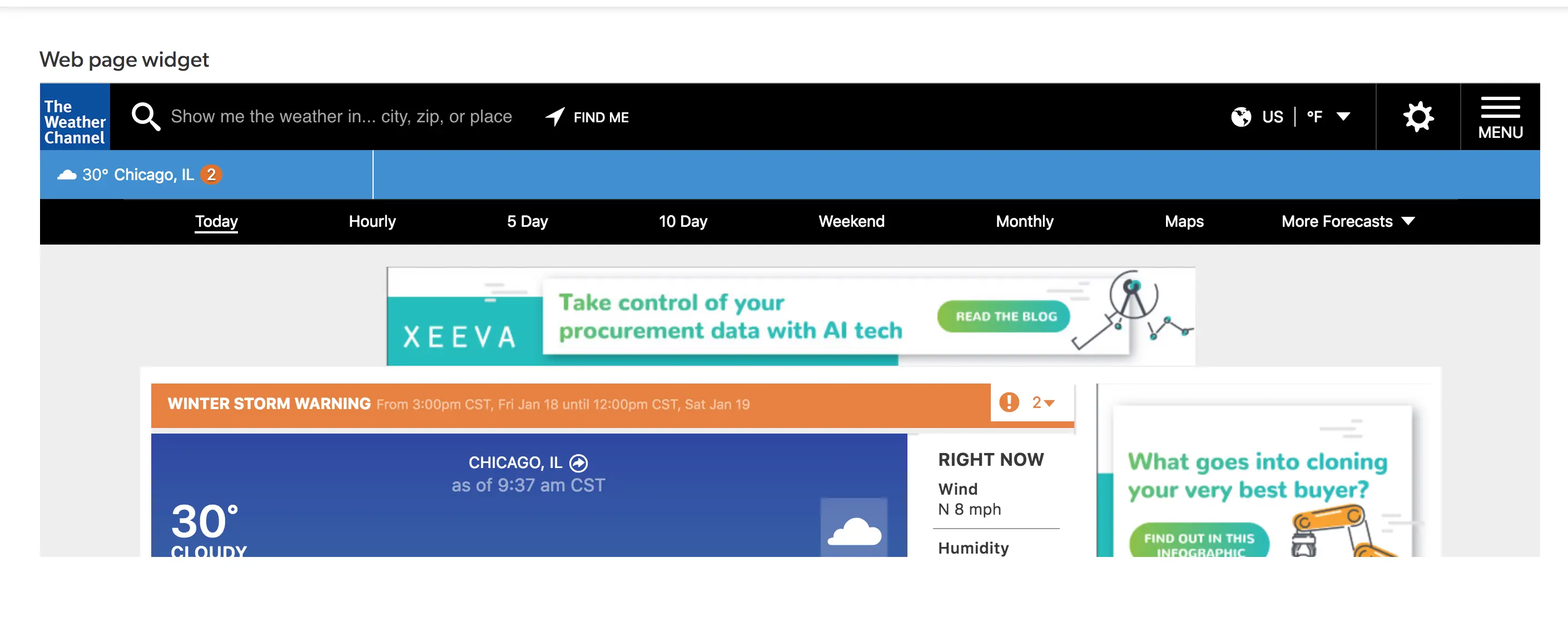
To increase the widget height simply edit your dashboard and hover over the bottom of the widget area. Once you see an arrow, drag downward to increase the height of the widget.
Our second example concerns how to Add a Quickbase Report to a dashboard as a Webpage Widget. Currently, Quickbase imposes a limit of nine reports per dashboard. Even after reaching your report limit, you can still use a webpage widget to add additional reports as an iFrame. Here is how:
1. Start by locating your report and copying the report URL
2. Add a new webpage widget and paste the URL you just copied into the URL pop-up:

3. After entering your URL, click away from the URL box and view the resulting report. You’ll notice right away that this report doesn’t look like your other embedded reports. Rather than showing just the contents of the report, you’re viewing the report within the full Quickbase website:
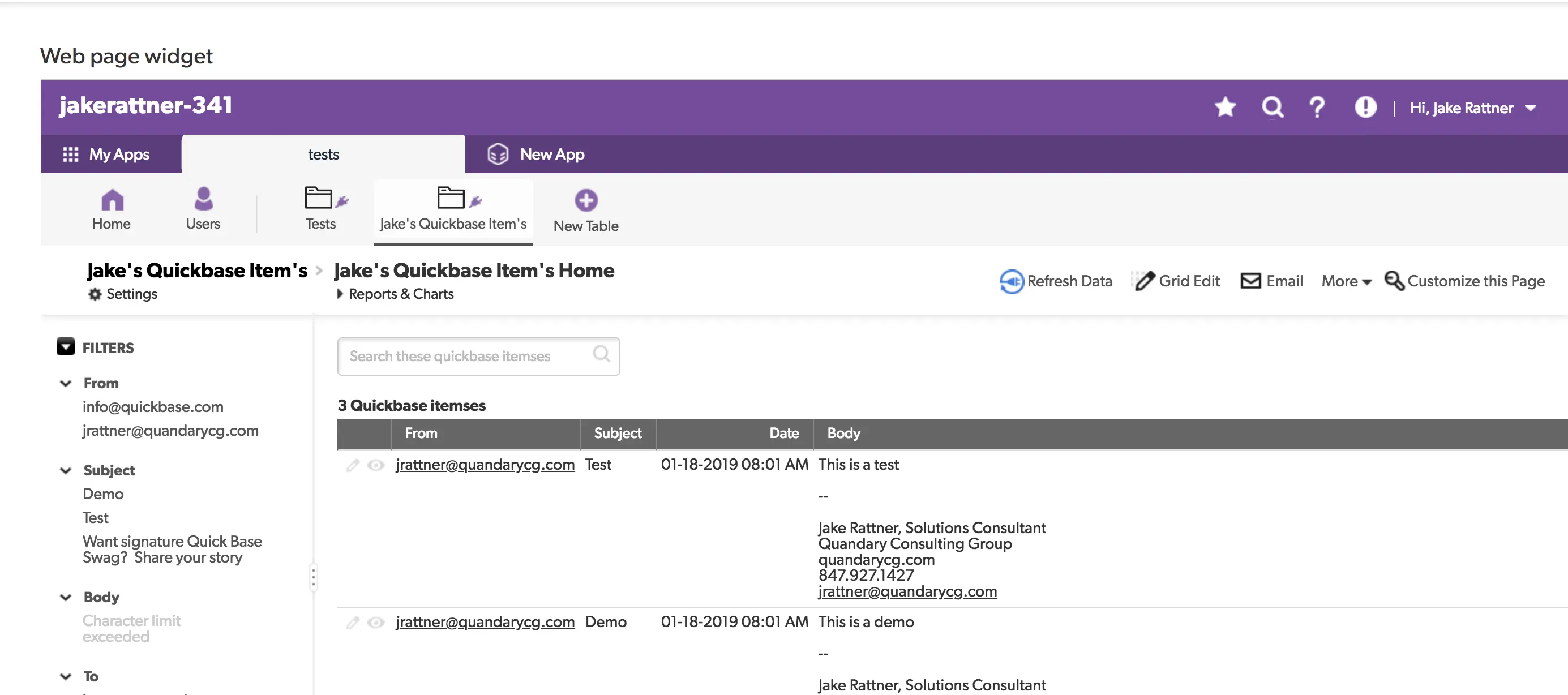
Notice how I can see more than just the report. I am viewing the report as if I was navigating within my browser. In order to get this report to look similar to your other dashboard reports you will need to take two additional steps
4. In order to show only the report, add the following text to the end of the URL entered for your report: &ifv=1
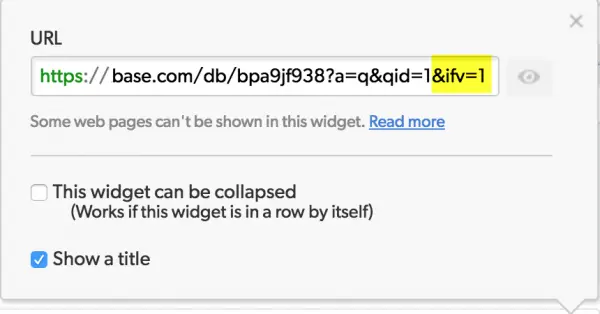
Now view your report. You will now notice that only the report is visible and looks much better. However if you look at the pic below you will notice we still have our filters on the left of the report:

5. To remove the filters, simply go to the original report. Click “Customize this report’ and remove the filters from the report by selecting ‘None’ for Dynamic Filters:
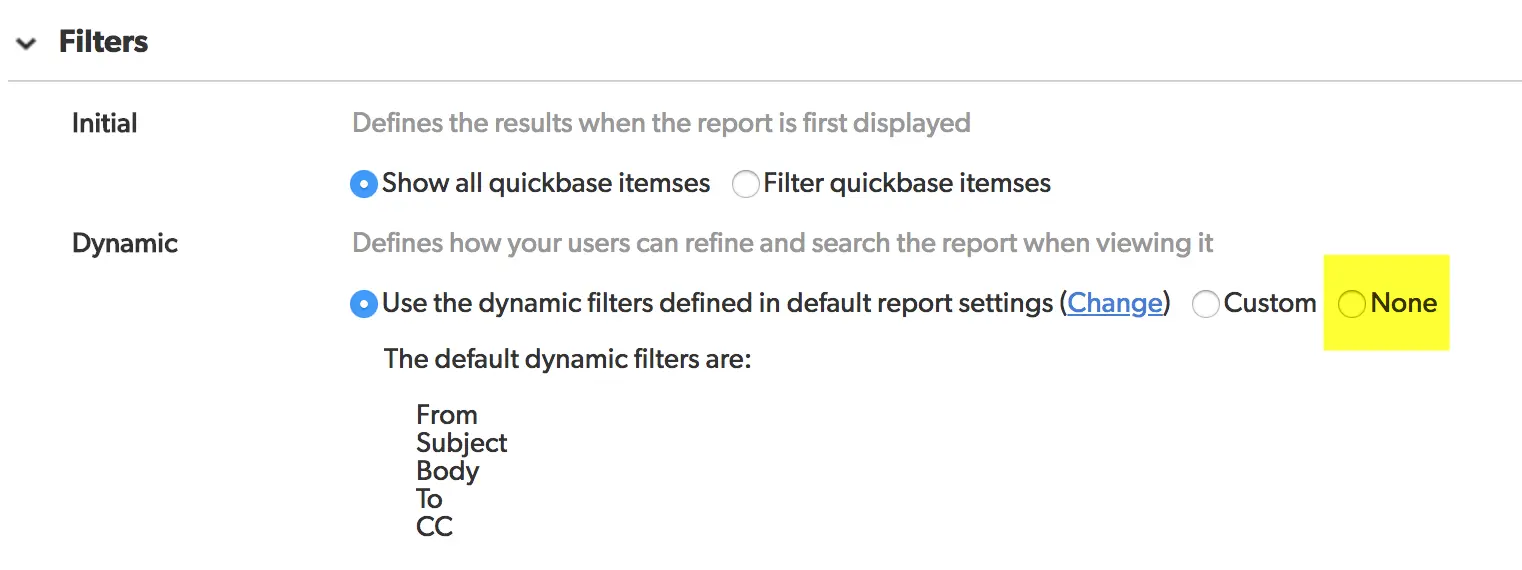
Now your Webpage Widget will look almost identical to a report added via the Report Widget:
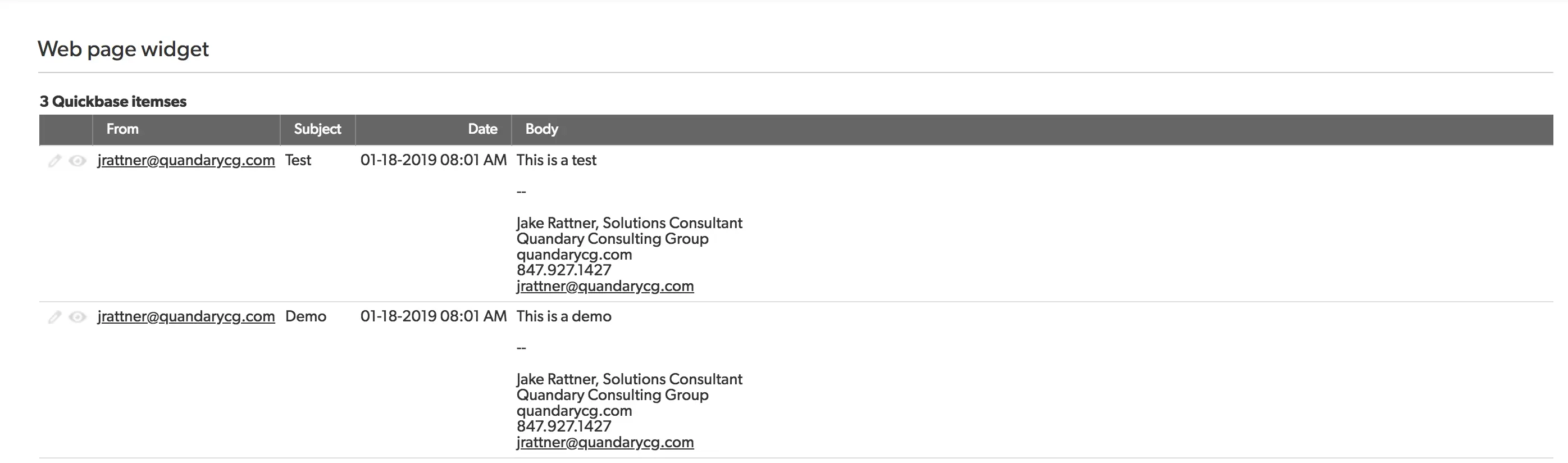
These are just two examples of powerful dashboard features within Quickbase. For more tips, tricks and how-to articles related to dashboards and reports click here
For a technical write up by Quickbase on Webpage Widgets, click here.
- Author: Jake Rattner
- Email: jrattner@quandarycg.com
- Date Submitted: 1/21/2019
Resources
© 2026 Quandary Consulting Group. All Rights Reserved.
Privacy Policy


