
Knowledge Base
Syncing your Survey Monkey Data | BEGINNER
Surveys are a great way to collect information, with SurveyMonkey being one of the leading tools to do so. When your surveys are completed you can sign into SurveyMonkey and look at all your data. But wouldn’t it be better if the same data was in your central database rather than in yet another system? Reasons for storing your survey results might include:
✓ Providing visibility to people who are not SurveyMonkey users
✓ Allow for reporting across multiple surveys
✓ Associate responses with users in your database
In this article we’ll discuss how to setup a Workato recipe which save the results of your survey to your Quick Base database application.
First, you’ll want to set up your Quick Base table where you want survey information to be stored. Log into your Quick Base application and take the following action:
- Create a new table
- Add a text field and call it ‘Question 1’.
- Add another text field and call it ‘Survey ID’
Now log into your SurveyMonkey account:
- Create a new survey
- Select ‘Start from Scratch’
- Name your survey and add a multiple-choice question or text question.
- Save your new survey4Go to collect ‘Responses’ section of your new survey on the tabs in the upper ribbon and click ‘Add a New Collector’ and select ‘Web Link’
- Go to collect ‘Responses’ section of your new survey on the tabs in the upper ribbon and click ‘Add a New Collector’ and select ‘Web Link’
- Copy the resulting URL into your browser and complete at least one survey (This will be used later to display values in the triggers of your Workato recipe).
Now sign into your Workato account:
- Click ‘Create a new recipe’
- Assign the trigger as shown below:
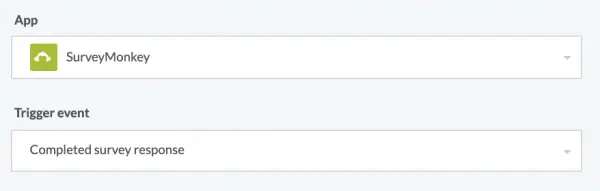
Click ‘Next’
- Assign a connection:
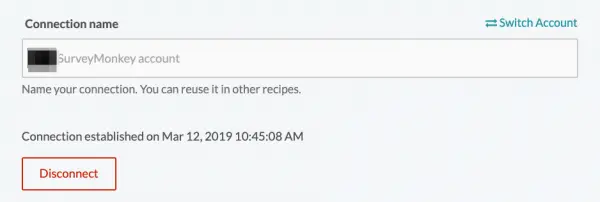
Click ‘Next’
- Designate which survey will be used (the one you set up at the beginning of this article)

- Now you’ll create your action. Select your Quick Base app and the action ‘create record’:
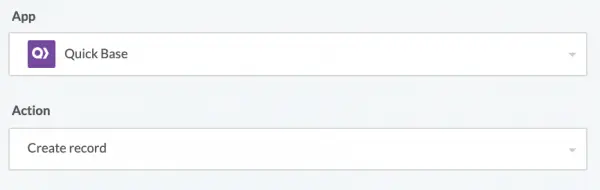
Click ‘Next’
- Select your Quick Base connection and select your sub-domain and authentication information:
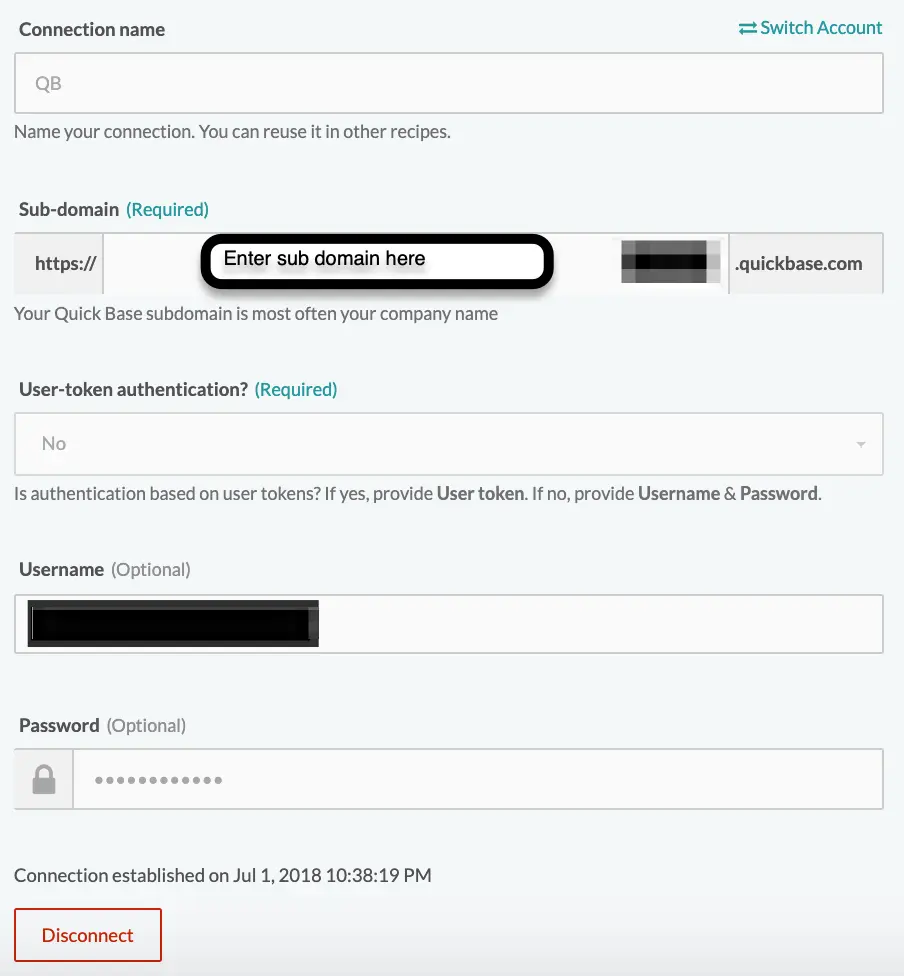
Click ‘Next’
- Now we’ll configure our action. First, select the application where your Quick Base newly created Quick Base table is located. Enter your application token and select the table you want your survey data sent:
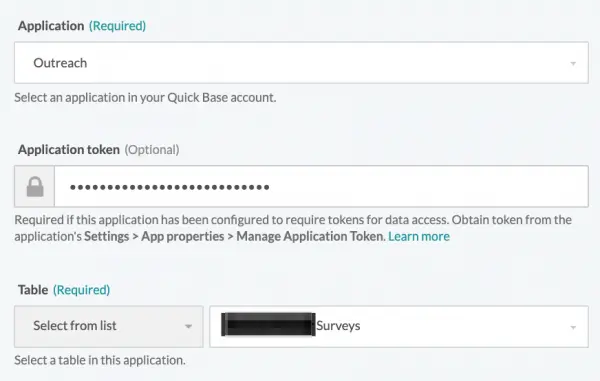
Once the table is selected additional fields will become available. Select the fields that you want to add from your survey to your Quick Base application. To do, start by selecting the desired fields from the ‘Table field list’:

The fields you’ve selected will now appear below. In each field you’ll select the SurveyMonkey response that will be mapped to Quick Base. In the screen below you can see that we are assigning values for the fields on the right side of the screen from our list of values in the left side under ‘Completed survey response’
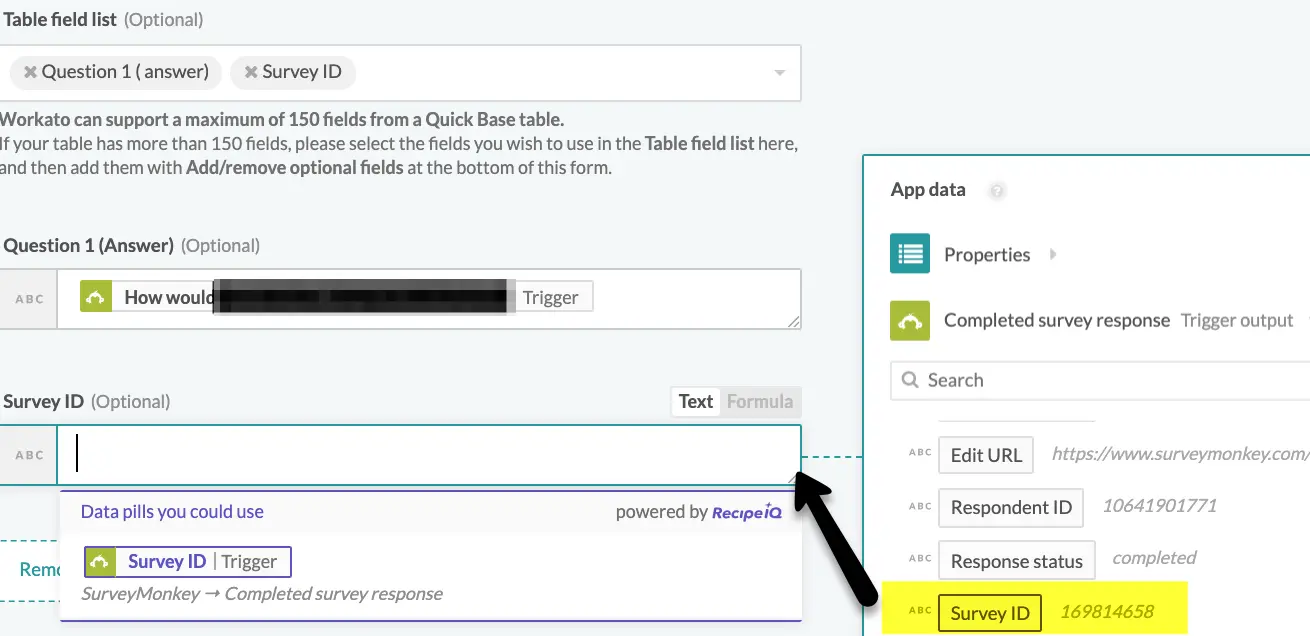
Once completed, click ‘Finish
- Now that you’ve completed your recipe it’s time to test. Click the green button in the upper right of your screen to run your first test:
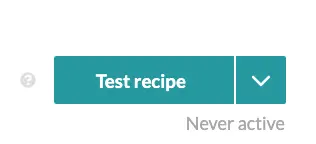
When clicked a test job will be run, creating a record based on the last survey response that was completed in SurveyMonkey. When the test is complete you should see this message:

You should also see a newly created record in your Quick Base table based on the test you just ran.
If Workato is unable to find any jobs, return to your SurveyMonkey account and complete a test survey. Once completed, rerun your test in Workato.
- Check to make sure a record has been created in Quick Base. It should look like this:
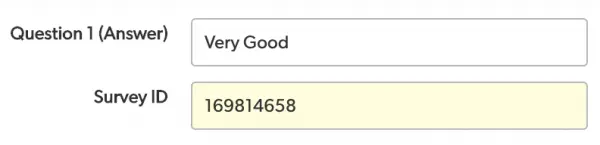
We’ve included the Survey ID here to show that you can not only extract information entered by the user, but also underlying information about the survey itself. In this case we can use the survey ID for the purposes of categorizing and reporting on the survey to which the Quick Base record corresponds. You can imagine that if you have multiple surveys entering the same table it might be very useful to have a record of which survey was used to create the record.
Keep in mind that this is the simplest version of a SurveyMonkey to Quick Base Workato recipe. Once you’ve mastered this basic recipe you can go on to add more fields to your Quick Base table, map additional survey answers or add additional logic.
Keep an eye out for additional Workato articles coming soon in our Workato section of Quandary’s Knowledge Base here.
- Author: QCG Development Team
- Email: dev@quandarycg.com
- Date Submitted: 2020-01-29T05:29:37Z
Resources
© 2026 Quandary Consulting Group. All Rights Reserved.
Privacy Policy


