
Knowledge Base
Quickbase Home Pages: Uses and Functionality | INTERMEDIATE TO ADVANCED
You can use Quickbase Home Pages to collect basic views of reports, charts, and other data in a single place.
In many applications, Home Pages may still be in use. As such, they may be the first page users see when they log into the app. The Home Page should include the most important information the user needs to perform their tasks and interact with the application daily.
Application developers should work closely with end users and product owners to ensure that Home Pages are consistent with the application purpose and meet the needs of ALL user roles.
Note: You may need to create several Home Pages in your application to meet the needs of all user roles.
Pages: Location
Application Administrators can access Home Pages via App Settings > Pages
The Pages settings appear beneath the User Interface section in the center column of the Application settings page.
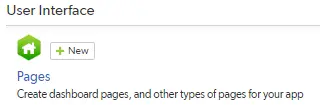
Pages: Creating
In the Pages list, you will see all of the Home Pages, Dashboards, and other page types in your application.
To create a new page, click the New Page button located in the upper right corner of the window.

Click the + New Page button.
The Create a New Page popup will be displayed. A list of different page types is shown in a list.
Click the radio button beside Home Page, then click the Create button.
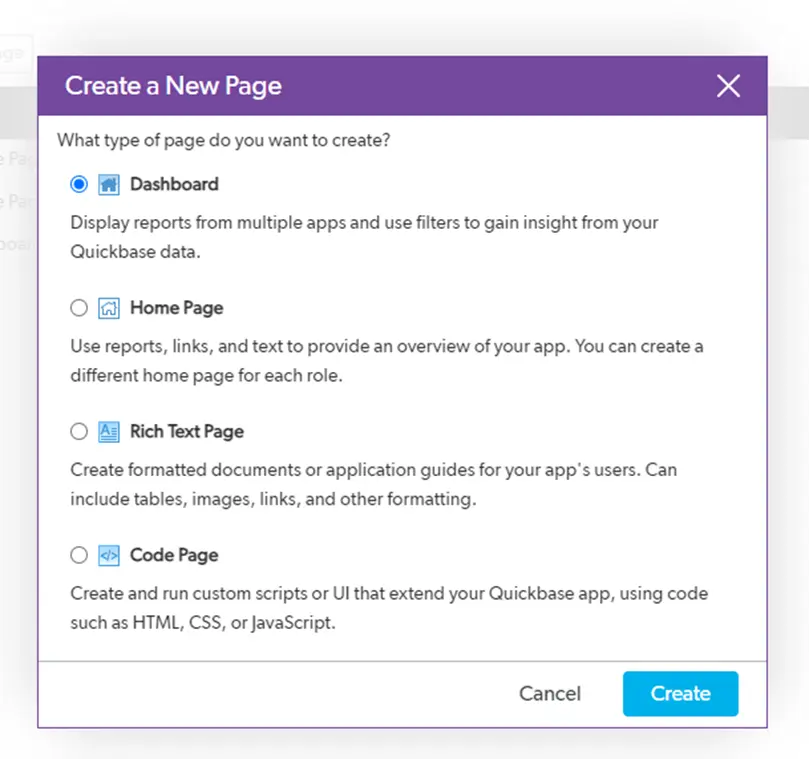
Pages: Editing
To edit an existing page, click on the name of the page.
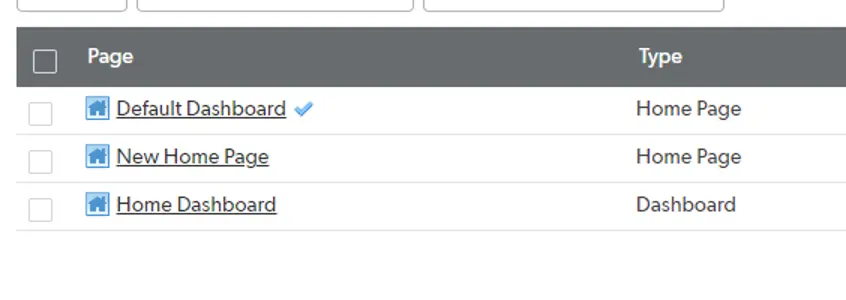
How to Customize a Home Page:
Once you create a Home Page, you will see a blank page with different widgets at the top. You can drag these widgets down onto the blank page. And you can set them up in your preferred order.
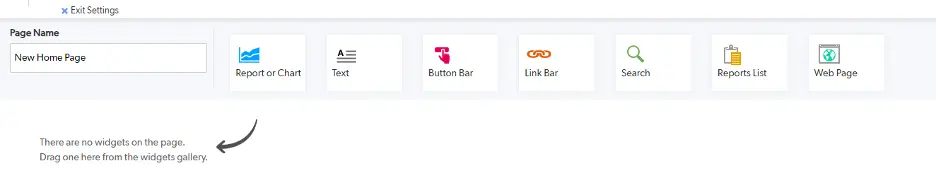
These options are:
- ◦ Report or Chart
- ◦ Text
- ◦ Button Bar
- ◦ Link Bar
- ◦ Search
- ◦ Reports List
- ◦ Web Page
Report or Chart:
To create a report or chart, click and drag the Report or Chart widget onto the page.
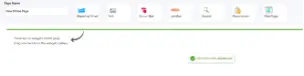
From there, you can select a report from any table in the application.
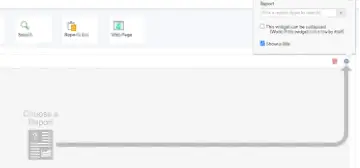
Note: You can set 3 reports or charts side-by-side in any row:

Reminder: In Home Pages, you can display a maximum of 9 reports or charts.
Text:
If you want to display a text title, description, or picture, click and drag the Text widget down to the page.

Button Bar:
You can add and configure Buttons for various functions. And you can drag the Button Bar widget into any position on the page.
When you click on a button, you can create a new record on any table. It can also take you to another Quickbase Page, a report, or a link to any other URL.
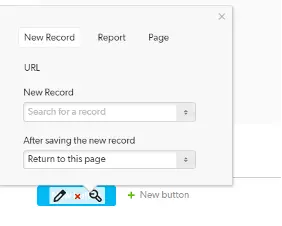
You can arrange these buttons in any order you wish. You can also set the color and alignment to meet your needs.
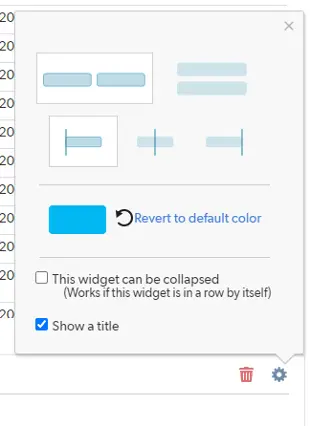
Link Bar:
Similar to the Button Bar, the Link Bar displays different links users can click on that will take them to various locations. However, it simply displays text (instead of being formatted like a button).
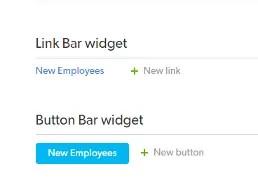
Note: You can also configure the link bar for alignment.
Search:
The Search Widget brings a search bar to the page. You can configure the search bar to look at one table or a specific report. Or, you can set it to search by specific fields in a table.

Reports List:
Much like the Link Bar, the Report List adds a list of reports to your page.
It will take the user to that specific Table Report when clicked. You can configure this list to include all reports from all tables or specific tables.
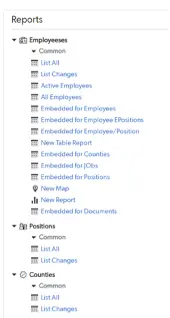
Reports on this list are sorted by their report groups. Those in appropriate roles can view the pages through the report customization.
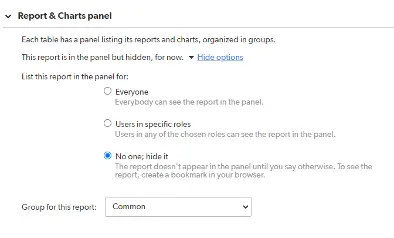
Web Page:
The Web Page widget provides a view to another page. Some of these may be restricted due to different iframe permissions from that URL.
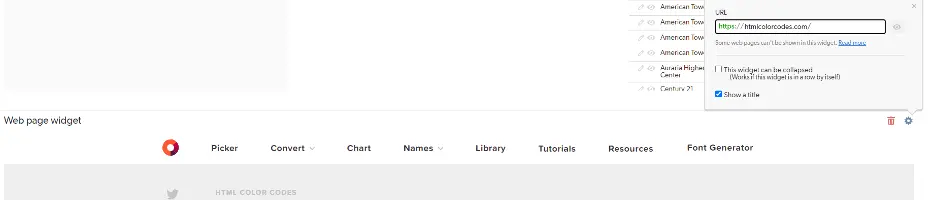
Widget Placement:
Whenever you click and drag a new widget onto a Home Page, you will see a green bar indicating where and in what position the new widget will appear.
Try it yourself to see where the green bar appears as you move the widget around.
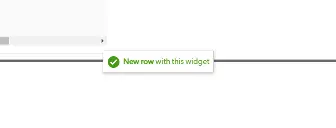
In Home Pages, you can also place a widget on the left panel or sidebar portion of the page.
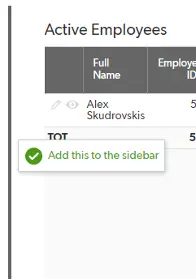
You can place all widgets (except for Reports and Charts) in the sidebar section.
Assigning Home Pages:
You can set each Home Page to appear for any User Role when they first log into the Quickbase Application.
Navigate to the User Roles page, select the Role you wish to assign, navigate to the User Interface tab, and select the page for the Role Home Page.
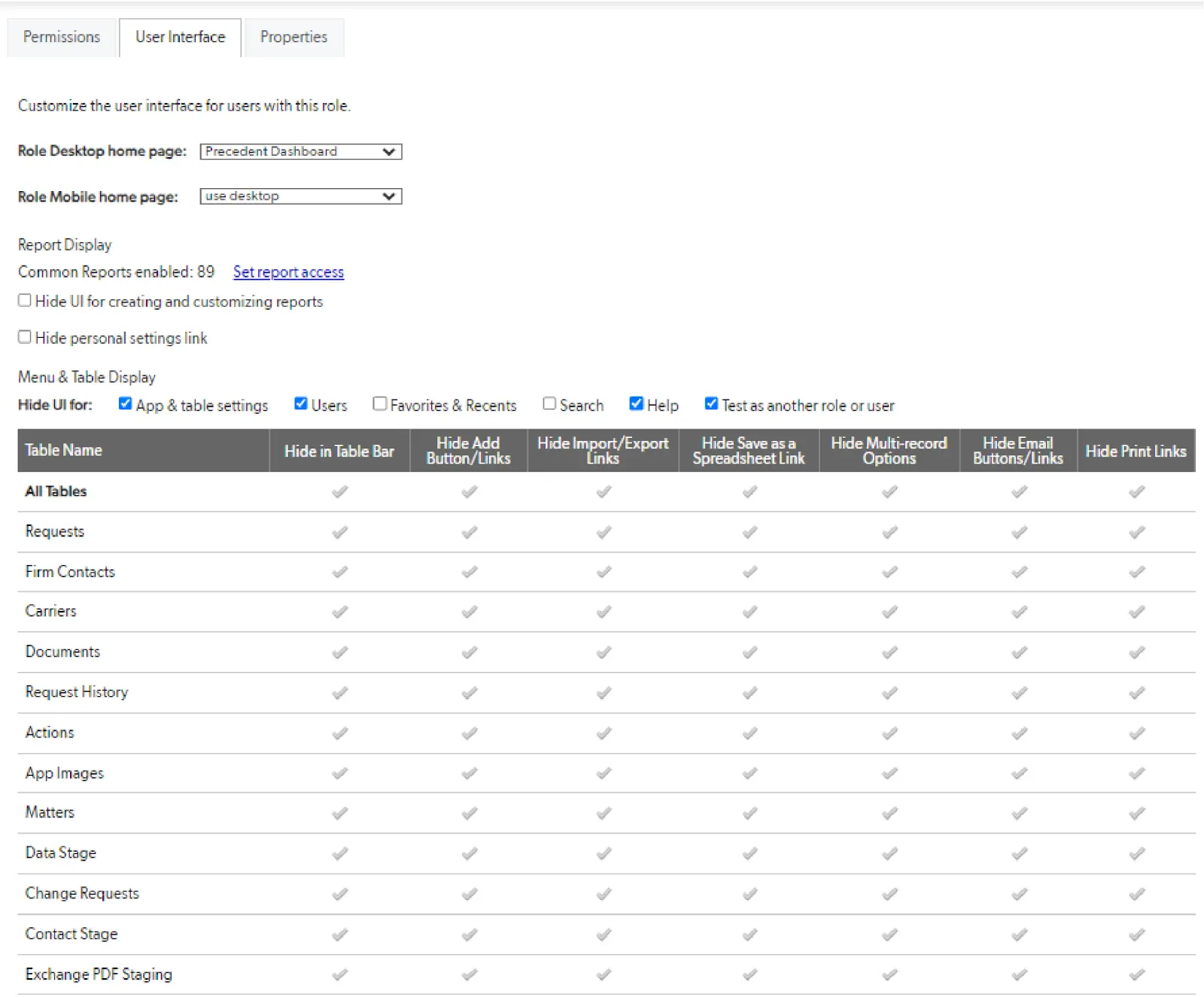
Home Page Uses
You can use Home Pages to display a group of reports and functions specific to that Application. They are much easier to set up and display than Dashboards. Typically, Home Pages are best used to display a limited amount of information from one specific application.
You can set these pages up in themes to display information from different groups (For example: Employee, Finance, or Inventory.)
Best Practices:
- ◦ Use tabs to collaborate data from different applications on the same subject (For example, finances or inventory use.)
- ◦ While developing a new application, do not leave the initial Home Page ‘blank’. Instead, Create a Dashboard or Home Page with some initial information and navigation buttons.
- ◦ Reminder: Always name your Home Page.
For more information, see the following:
https://helpv2.quickbase.com/hc/en-us/articles/4570350362644-Customize-the-App-Home-Page-
For more guides on Quickbase, visit our knowledge base.
- Author: Jeff Richey
- Date Submitted: 6/10/2024
Resources
© 2026 Quandary Consulting Group. All Rights Reserved.
Privacy Policy


