
Knowledge Base
How to Add Users to Quickbase Applications
This course will help you understand what a user is and how you can add people to a Quickbase account. Follow this step-by-step guide to learn how to add users on an app level, at the Admin Console level, and add multiple users at the same time.
What Can Quickbase Users Do?
If you want someone to interact with an application you created in Quickbase, you need to add them as a user. Otherwise, no one can use the app.
Users can:
- Manage or build apps
- Add, edit, and delete records
- Interact with multiple functionalities to test
- Access applications in any account they have access to
An administrator will control whether a user can create an application in each account and what type of permissions a user will have based on their role.
Step-by-Step Guide to Add Users to Your Quickbase Application
There are two ways you can add users to your application.
Adding Users via the Users Page in the Admin Console
- First, you need to get to the Admin Console. You can do this in three ways:
- By clicking on the arrow next to your name on the top right, select “Manage billing account” from the dropdown.
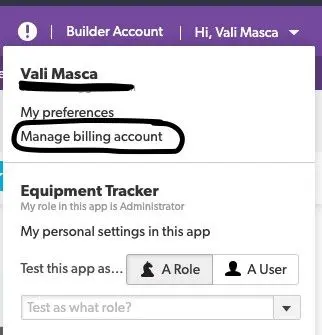
- From the My Apps page, click QuickBase Admin and then click “Manage my account” or “Manage the realm” if you are the realm administrator.

- In the Account Admin section on the My Apps page, you can click “Manage My Account.”

- When you are in the Admin Console, click on the Users Tab on the left-hand side.
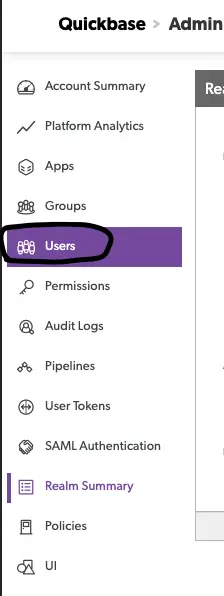
- Next, click the button “+ New User” to add a user.

- After you click the button, you will have an option to enter the email address of the user you want to add.
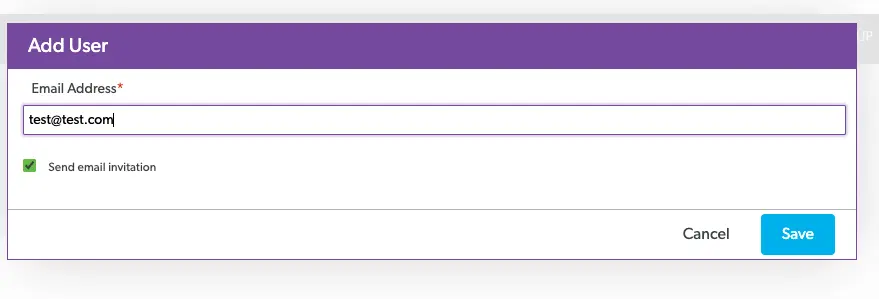
- The last step will be to click Save.
How App Managers Can Add Users
1. If you are the application administrator, you can access the User table at the application level.

2. Once you are there, click on the “+ Share app with new user” button.

3. The third step will be to enter the email address and set the role of the user.
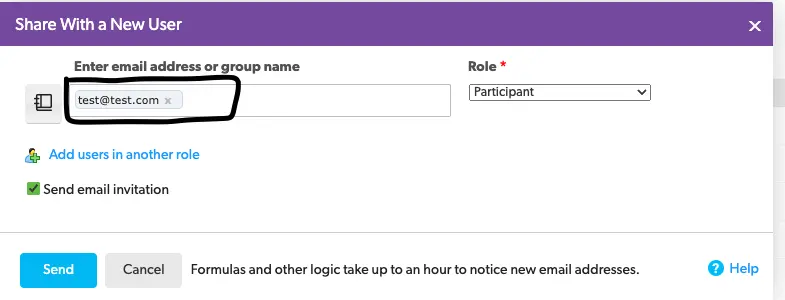
Note: you can add multiple users at the same time before you send the invitation.
4. The last step to add a user this way is to send the invitation by hitting the “Send” button.
Tips for Adding Users to Quickbase Applications
It is important to know what role the new user will play before you add them to your application. This will help determine what type of permissions and access you should give them.
It is also useful to regularly check the users at the Admin Console level to make sure that you remove users who no longer need to be in an app.
- Author: Valer (Vali) Masca
- Email: vmasca@quandarycg.com
- Date Submitted: 8/23/2024
Resources
© 2026 Quandary Consulting Group. All Rights Reserved.
Privacy Policy


