
Knowledge Base
Creating High-Quality Quickbase Forms (with Examples)
Forms allow users to view, add, and edit data in QuickBase. Creating a form is straightforward. However, creating a well-designed form requires thoughtfulness and attention to detail.
It is easy for anyone to put fields on a QuickBase form and call it a day. As an expert consultant, you should strive to do more than the basics. This article will show you how to build a form in Quickbase. We will also examine examples of poor, average, and high-quality forms.
There are forms anyone can build. And there are forms you should build. You will learn how to build the best forms in Quickbase.
Why You Use Quickbase Forms
Forms are the main way of interacting with a single record in Quickbase. The form UI is straightforward, allowing for rapid app development.
You should use forms to:
- Add, edit, or view data.
- Interact with a single record.
- Interact with a record’s child data via an embedded report.
When not to use form:
- If you need filtering (reports or dashboards may be more appropriate).
- If users must add many records simultaneously, filling out a form could be tedious.
Note: Dynamic form rules are only triggered in the form. If you need an automated form rule, you may need an automation or pipeline with the form rule.
How to Create an Effective Quickbase Form
Creating an effective form requires several elements. Knowing these elements, where to add them, and what they do will help you create more impactful forms.
Every Quickbase form should:
- Group similar fields together into sections or tabs
- Minimize the amount of scrolling and clicking around
- Insert custom HTML elements
- The client’s corporate branding
If there is budget available, you should create and present multiple versions of a form to the client. This will help them decide which version best fits their needs.
Note: Some clients may like sections, while others may like tabs.
Form Creation Steps
You can create forms in QuickBase by first going to a Table’s Form Settings and clicking New Form in the top right:
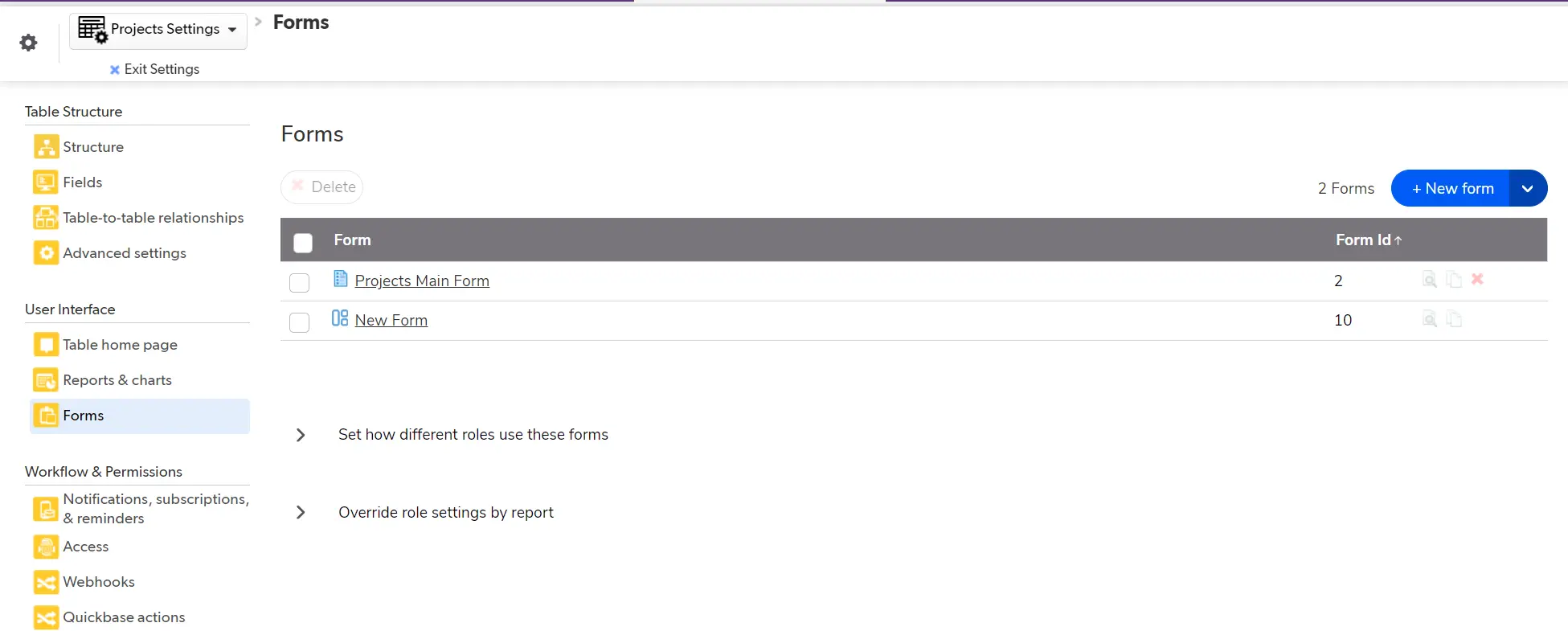
Builders have the option to create new UI forms or Legacy Forms.
This is an important choice because the form style should be consistent across an app to provide a reliable user experience.
As of 2024, many Quickbase apps have been built using the “Legacy” forms. These forms have UI elements that may appear slightly dated. However, they load quickly. If you create a form for an existing app with other Legacy forms, then this is the recommended approach. If you create a new app from scratch, the new UI forms are likely a better option.
The general concepts of organization and thoughtfulness are the same regardless.
Once you select the form type, you should enter a name. Including the current date in the form name is an effective way to handle multiple versions.
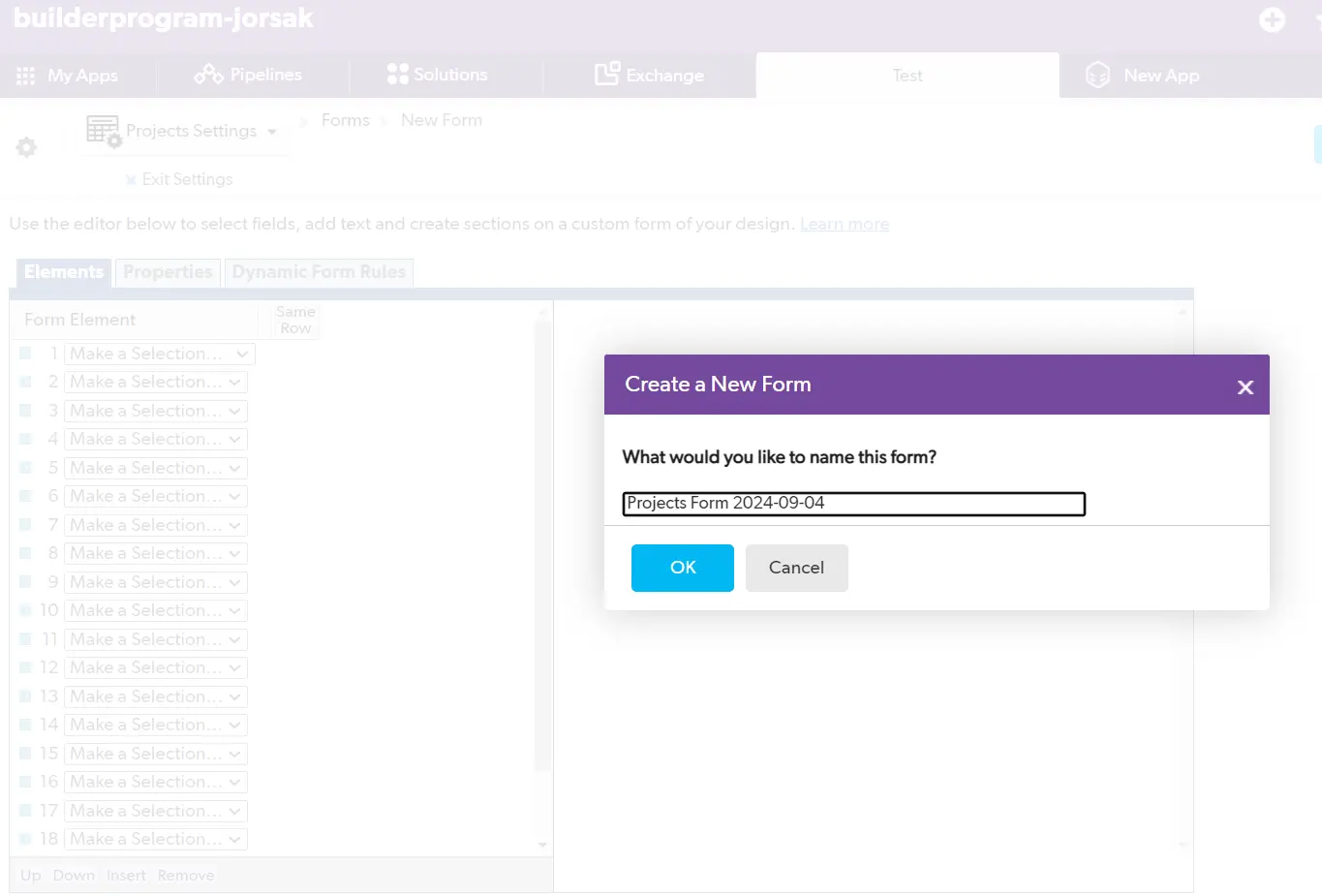
Once you initialize the form, you improve the design by configuring the Elements, Properties, and Dynamic Form Rules.
Elements are the various fields, tabs, and sections that make up the form:
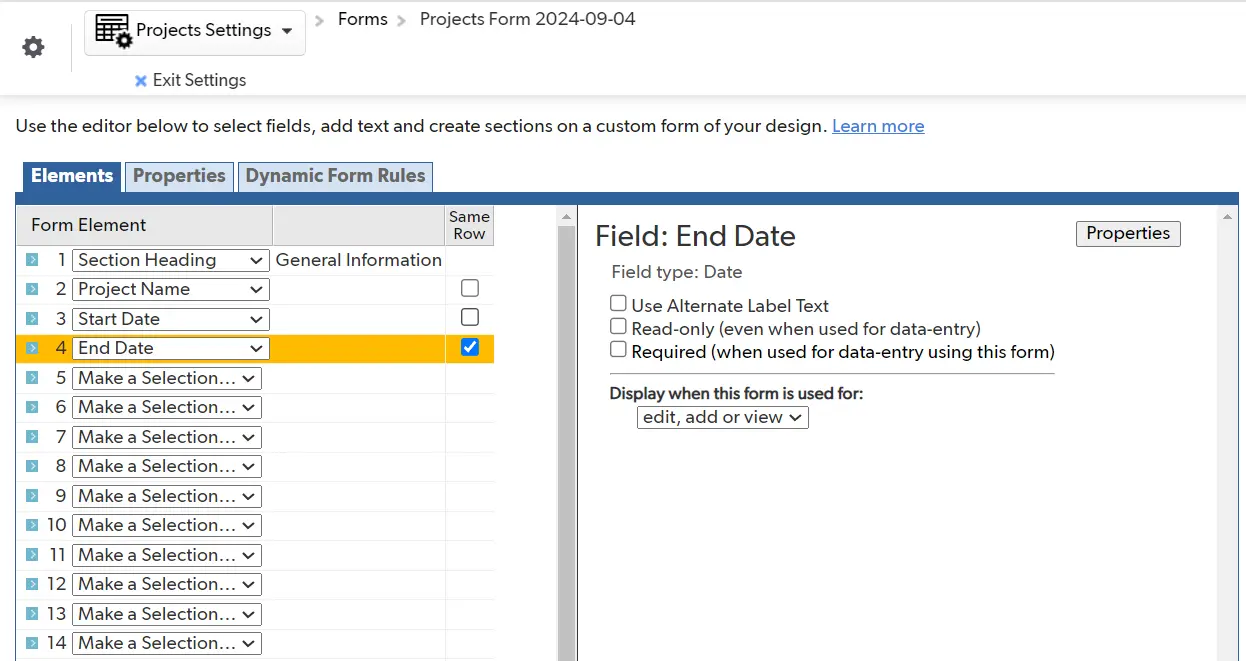
Properties is where designers can rename a form and specify general page behavior.
Many of these options come down to personal preference. However, we recommend you remain consistent across the app.
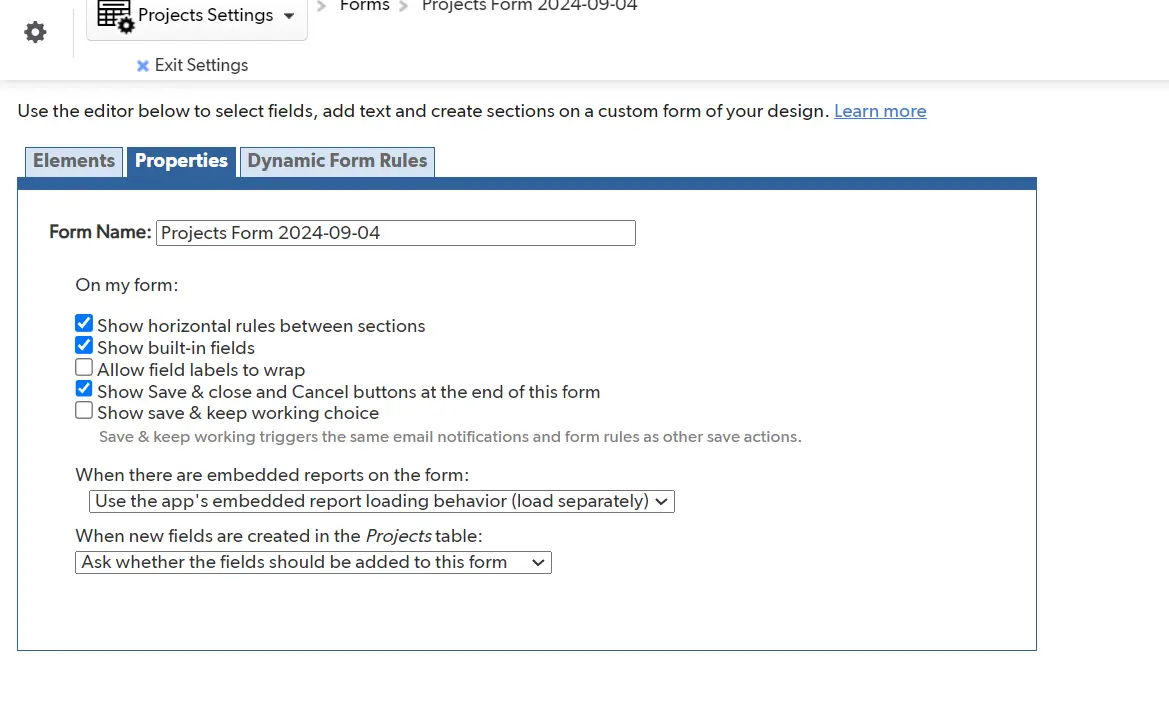
Dynamic Form Rules are powerful logic statements that can control how people use the form.
They can control aspects such as required fields and detailed business logic. For example, it can warn users if they enter a given Project’s Start Date before the current date.
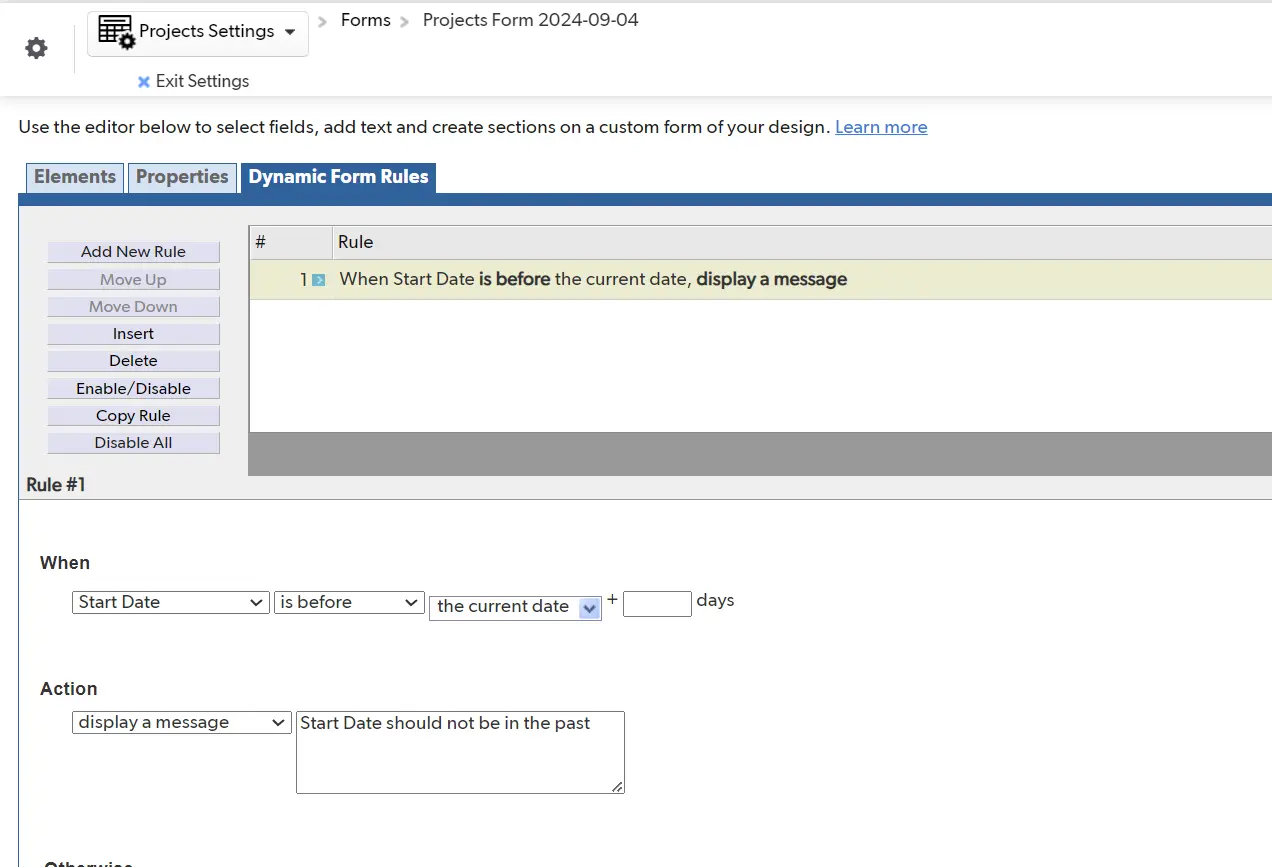
Bad Quickbase Forms
Your form should be more than a collection of fields placed on the page with little effort. You also want to go beyond the standard form that Quickbase generates when you add fields to the table.
Here is an example of a bad Quickbase form:
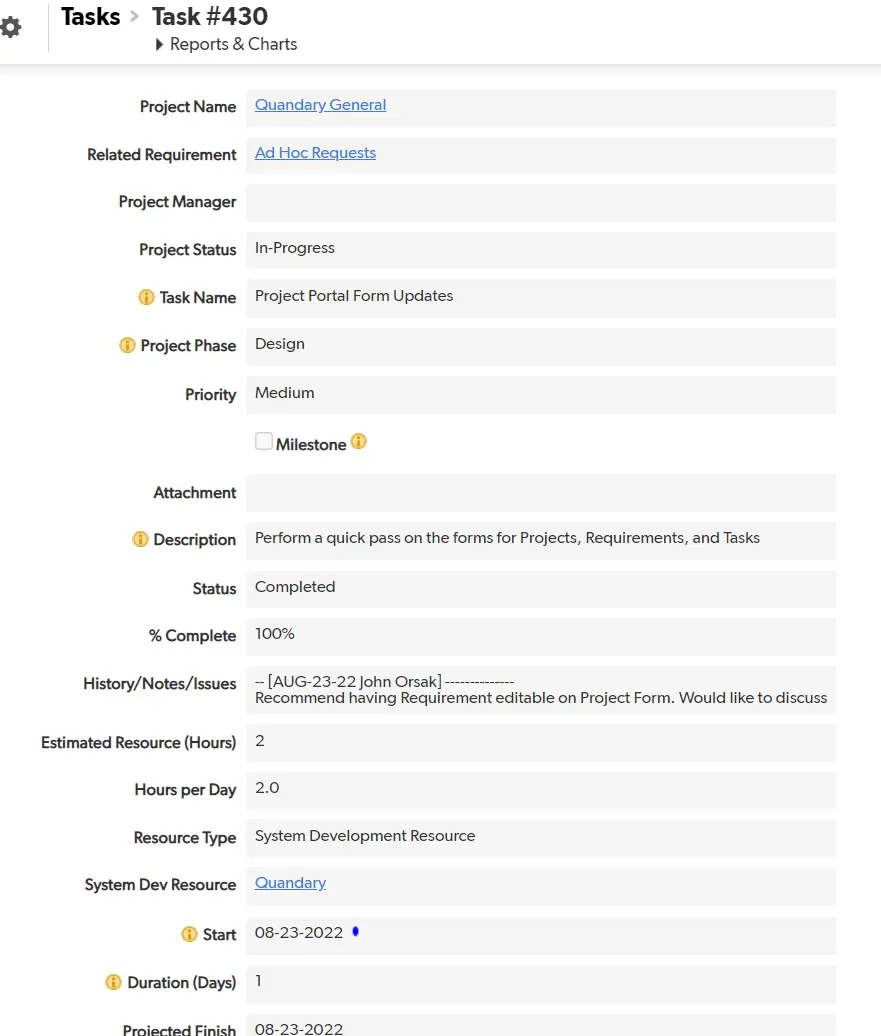
Notice how the form does not group fields into sections, tabs, or the same line. Additionally, there is no customization or uniqueness.
Even though it’s a bad form, it is functional. The form displays all the required information. It allows users to add, edit, and view tasks. Bad forms may be acceptable if there are very few fields on a table (e.g. less than 5) or if a table does not need extensive form interaction.
Note: For tables with more than the minimum interaction, a basic grouping of fields should at least be performed.
Acceptable Quickbase Forms
Acceptable Quickbase forms require some thought to ensure they deliver a better user experience.
The form usually captures relevant information and optimizes the user's options. However, it lacks elements of customization that improve the overall experience and make the form remarkable.
This is an example of an acceptable Quickbase form:

Notice how the form groups the fields into appropriate sections, adding relevant form fills on the same line for a better user experience. As a result, users can quickly find the right information, and they do not have to scroll as much as the first form.
However, the form is boring and barebones. This form may be acceptable for some use cases, depending on client preferences (some clients prefer simple forms), budget, workflow needs, and table complexity.
High-Quality Quickbase Forms
Every client has different, specific preferences. A high-quality form combines those requirements with best practices and a high level of design.
This is an example of a high-quality form:
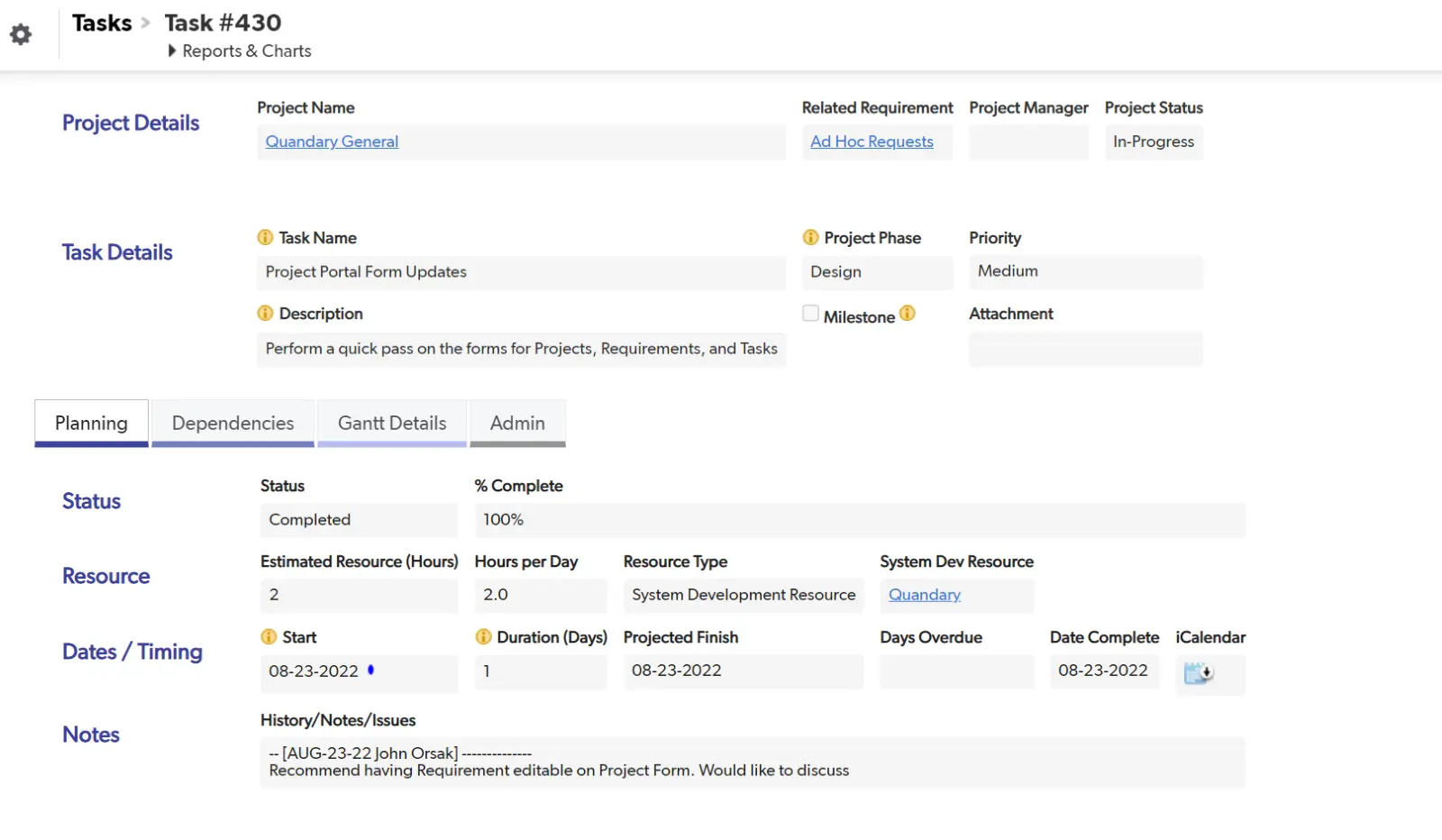
Notice how the form uses tabs to group fields but keeps the Import Project Details and Task Details above the tabs so users can always view them.
The form uses Custom section headers to insert the client’s brand color onto the page. It also has the same brand color with various shades for the tabs.
Note: The HTML needed for these custom section headers is simple and does not require extensive coding knowledge:
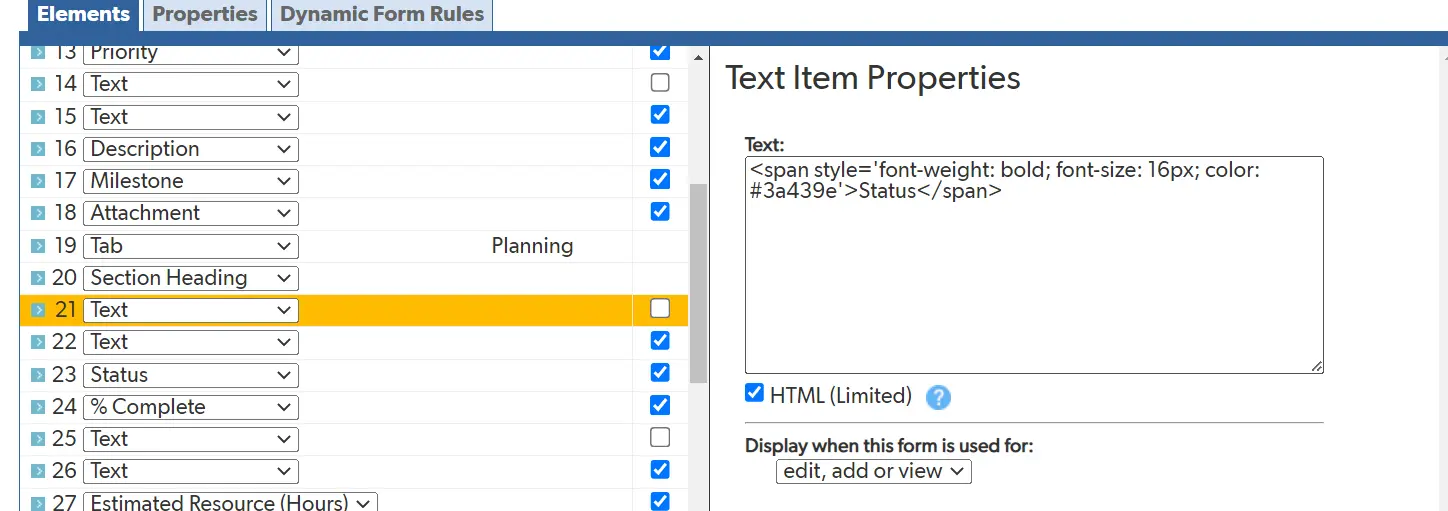
Quandary’s Consultants use custom section headers on their forms. However, this is not required. In fact, the “Acceptable” version of this task form may be preferred by some clients due to its simpler layout.
What makes a form “good” can be subjective, as client needs and expectations vary. Still, it is important to consider how the users will access the form to ensure the optimal experience.
Quickbase Form Creation: Best Practices
To create high-quality Quickbase forms every time, you must follow a set of best practices. This ensures your users have an optimal experience and the client is satisfied with the outcome.
These are the best practices we use when creating forms at Quandary:
- When updating forms in a live app, work from a copy of the form (never the original).
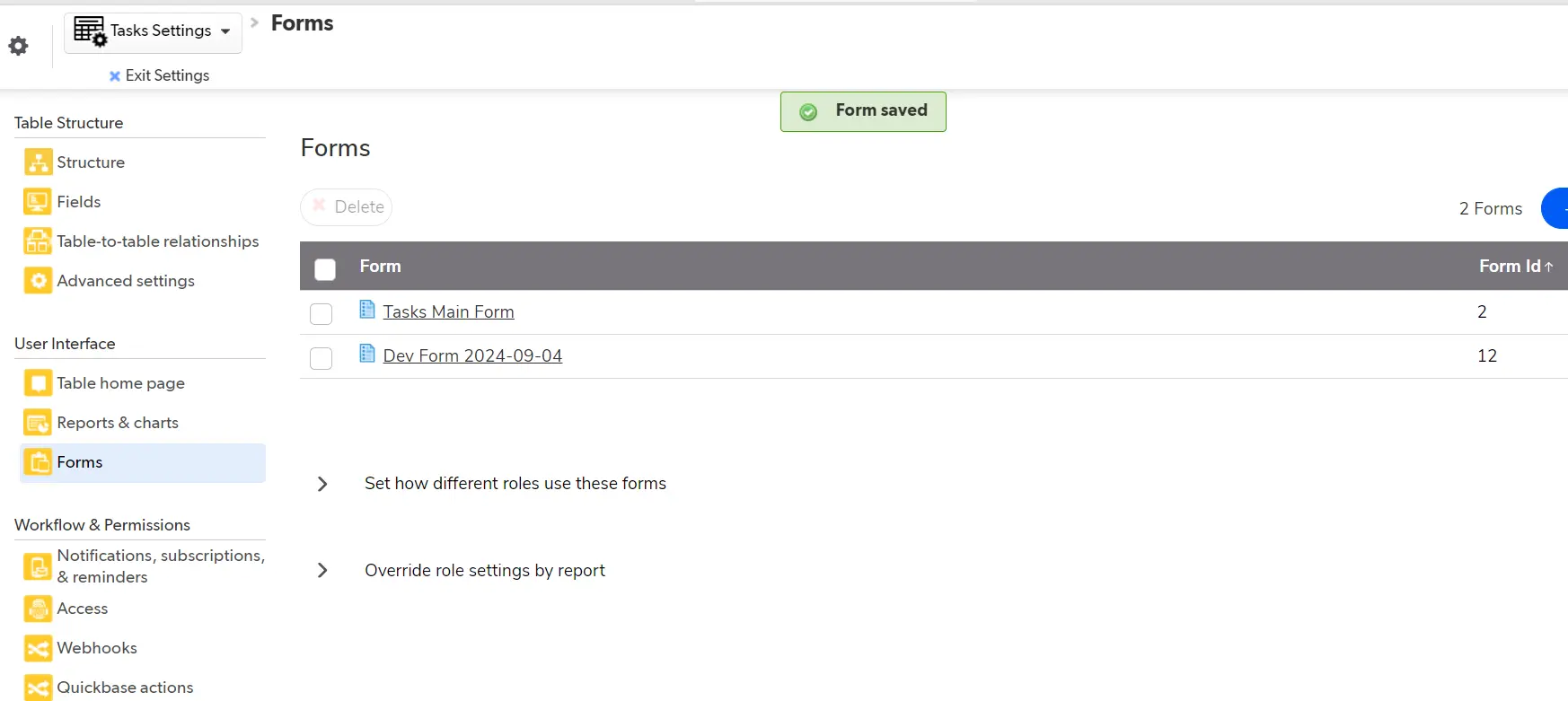
- Create an Admin/Dev tab or section for fields that end-users don’t need to see (but are useful for debugging issues) and hide this tab/section with a dynamic form rule.
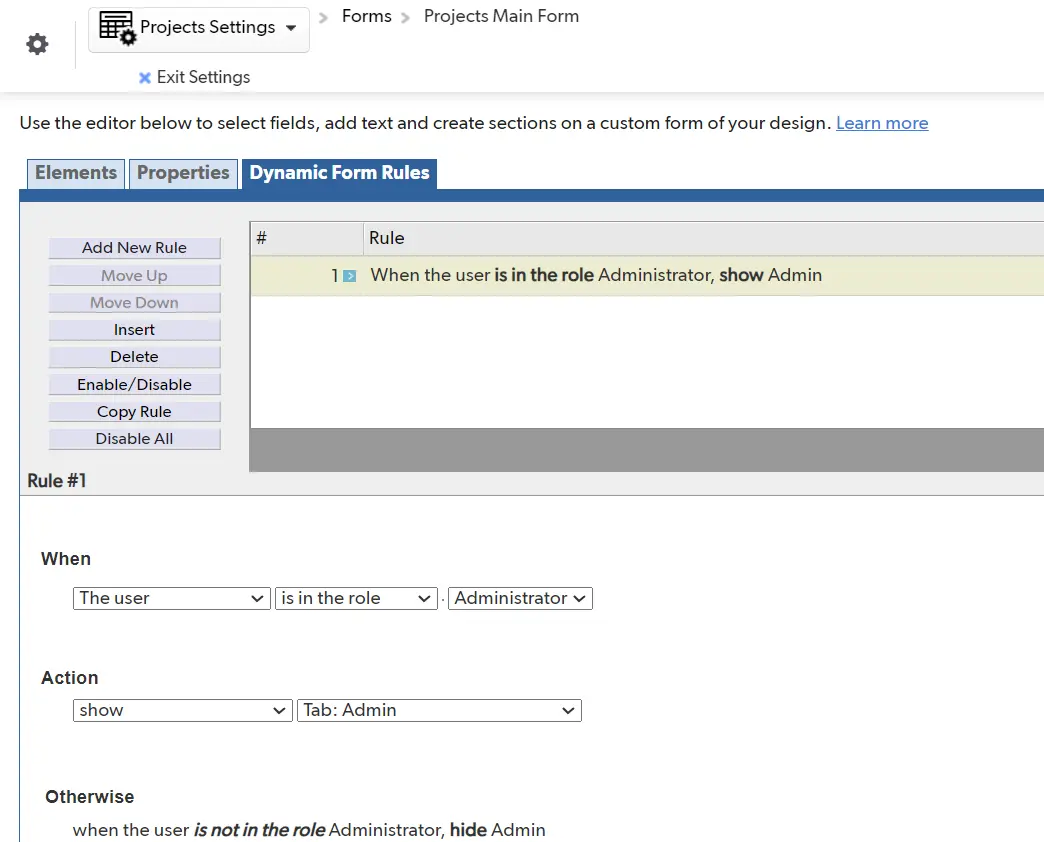
- Turn off the “automatically add fields to form” under properties once a form has been designed.
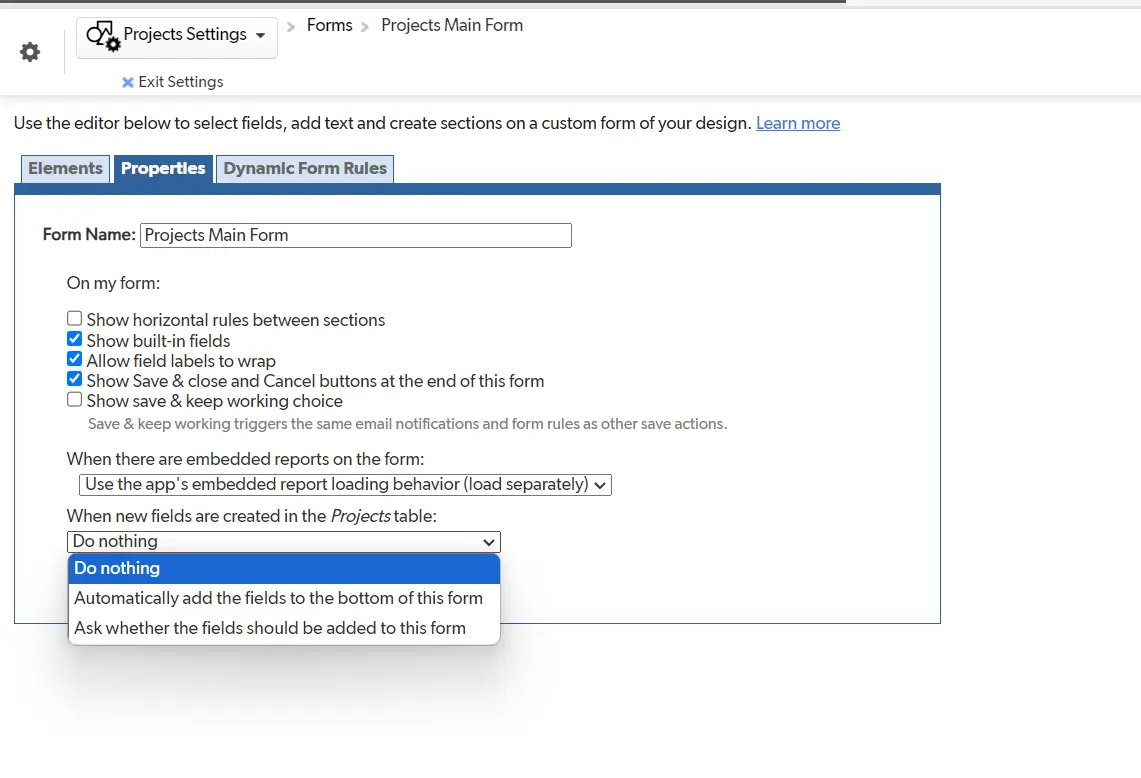
- Hide field labels for buttons.
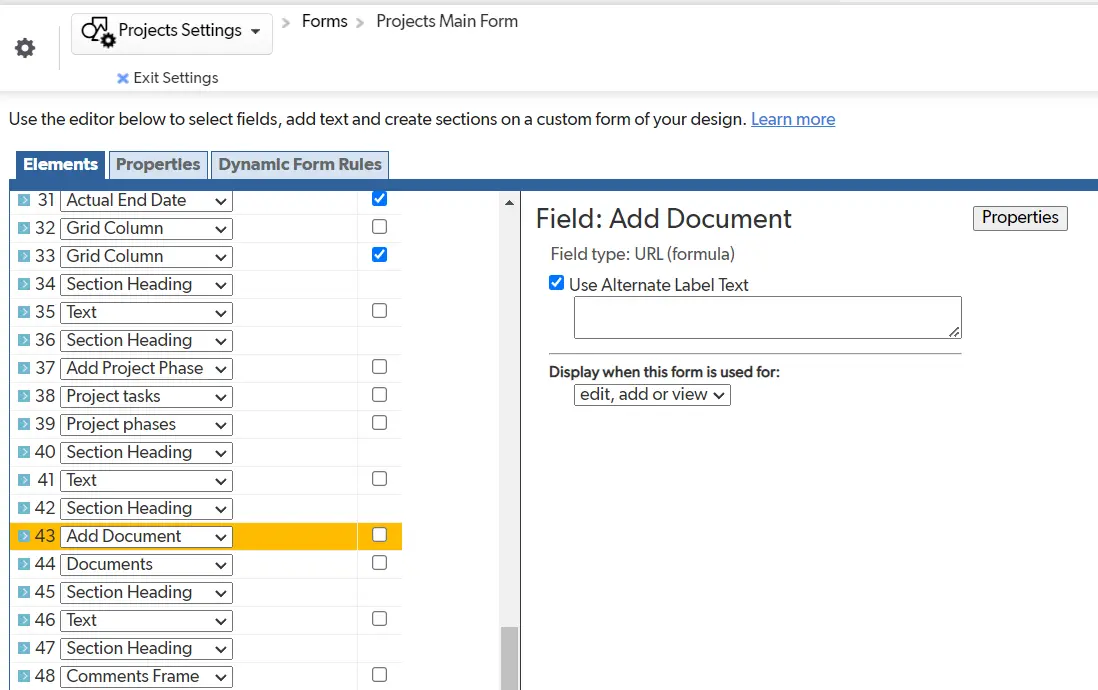
- Don’t use too many tabs or sections. Users can get lost. If you need numerous forms or tabs, consider multiple forms instead.
- Use “breadcrumb” style links for forms on child tables that are many relationships deep. In the example below, “Remediation Plans” is nested below three levels of parent tables. Links to the parent records are placed at the top of the form so users don’t get lost.
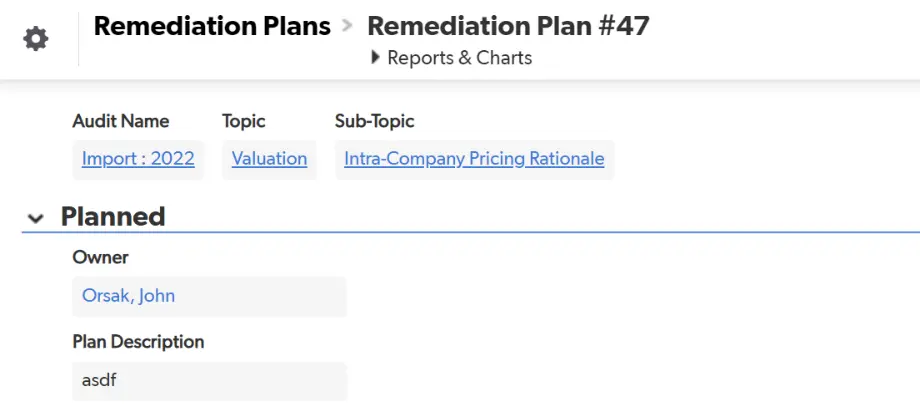
- List required inputs in a Formula-Rich Text field to help users know what to fill out so they can progress to the next status or phase in the form:
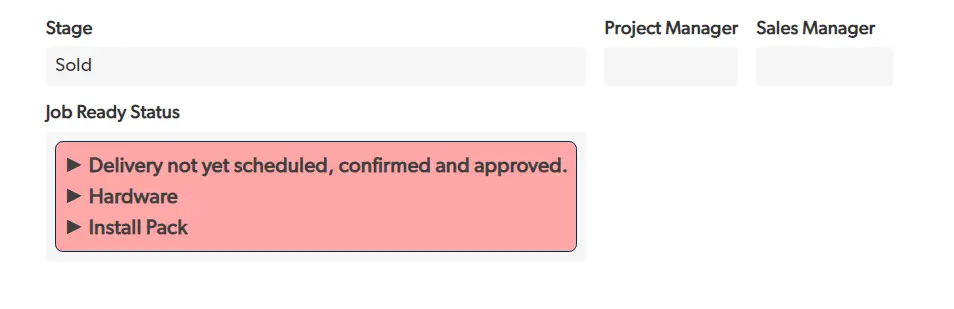
- Author: John Orsak
- Email: jorsak@quandarycg.com
- Date Submitted: 9/6/2024
Resources
© 2026 Quandary Consulting Group. All Rights Reserved.
Privacy Policy


