
Knowledge Base
Conditional Drop Downs in Quickbase | BEGINNER
Conditional Dropdowns are a feature of table-table relationships in Quickbase. IN shore, you can effectively filter the results you see in a Related field (referencing your parent table). Plus, you can make the options shown ‘conditional’ on the selection of another field.
To put that another way, picture a classic CRM example. You are on the phone with a potential repeat customer (a company you have done business with before), pulling up their company and contact info to enter a new project.
Step 1. You’ve selected their company from a dropdown for ‘Related Company’.
Step 2. You want to pull up the contact info of who you’re talking to via a field for ‘Related Contact’. However, your dropdown has too many values, making it hard to sort through.
It would be nice if (instead of all contacts) you only saw the contacts that worked for the company selected in Step 1. In other words, the options for your ‘Related Contact’ are conditional on what you choose in ‘Related Company’.
To carry out the example above, picture a simple set up similar to below:
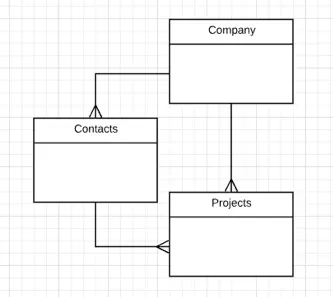
Where:
- Companies have many contacts
- Companies have many Projects
- Contacts have many Projects
From our example, we are trying to set up a new ‘Project’, where two of the primary inputs from the diagram will be ‘Related Company’ and ‘Related Contact’.
Conditional Dropdown in Quickbase (Walkthrough)
Our end goal is to make ‘Related Contact’ conditional on ‘Related Company’. As a result, we only see contacts that work for the chosen company.
Note: We are creating a new project and selecting a company and project. Therefore, the field we are updating for ‘Related Contact’ will also be in the Contacts table.
Step 1. Open the field properties of ‘Related Contact’ (this is the field that we want to limit our options based on the selected company).
Step 2. In the section of the field settings screen for ‘Reference field options’ – toggle the box for ‘Conditional Values’ | ‘The values in this field depend on a selection in another field’.
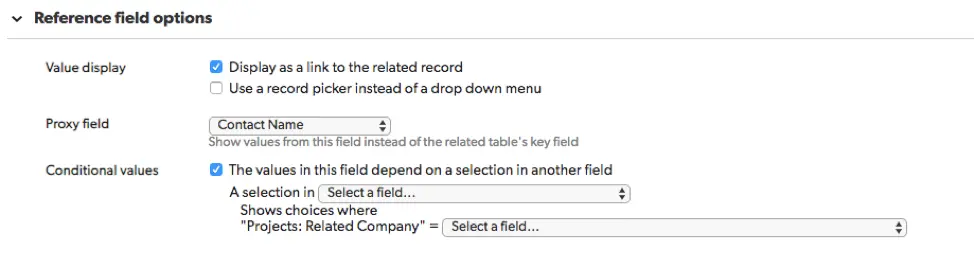
Step 3. In the first dropdown for ‘A selection in’, select the value in the ‘Projects’ table that you want to make this field conditional on. Since we want our Related Contact to be conditional on the value in Related Company, we’ll select that in this example.

Step 4. For the dropdown in ‘Show choices where’, select the field in the ‘Contacts’ table that you are comparing what you selected in step (3) to.
As we are trying to only show contacts that work for our selected company, we’ll want that to be the selection here that is entered in the Contacts table.
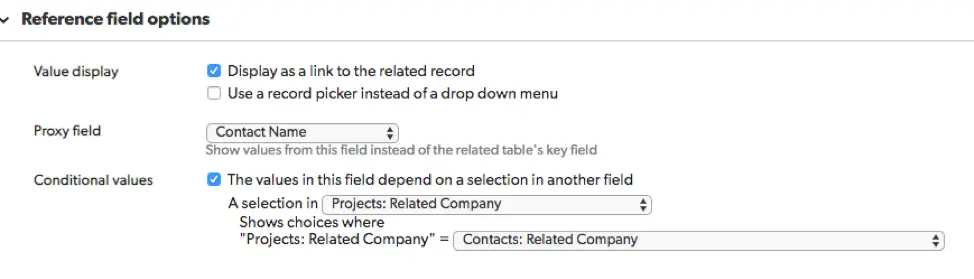
With the above set up, when you make a selection in ‘Related Company’ in your project, you will only be shown Contacts from your Contacts table who are also assigned to that same ‘Related Company’.
For more information about relationships, read through our guide to setting them set up here
- Author: Chayce Duncan
- Email: chayceduncan@quandarycg.com
- Date Submitted: 12/26/2018
Resources
© 2026 Quandary Consulting Group. All Rights Reserved.
Privacy Policy


