
Knowledge Base
How to Utilize API AddRecord in Quickbase (Guide) | ADVANCED
The API_AddRecord call is one of the most basic API calls in Quickbase. In short, it empowers a user to create a single record based on pre-defined conditions.
Common use cases for using the API_AddRecord might include:
- Creating a custom button in Quickbase that creates a new record with one click
- Implement in Quickbase Webhooks to add a record once certain changes occur
- Custom Scripting (either client or server-side)
Let’s picture a scenario where you have a system where users ‘vote’ on a particular item or issue.
In this example, you want them to click a button to ‘vote’. And by doing so, a record is added that logs their user and a ‘yes’ response on whatever topic is being discussed.
An easy solution would be putting an API_AddRecord into a button to save several steps.
6 Steps to Setting up an API_Add Record in Quickbase
Please reference the Quickbase API documentation for API_AddRecord for any additional information that is not included below
Let’s start with the example provided in the Quickbase API Documentation:
https://target_domain/db/target_dbid?a=API_AddRecord&_fnm_second_year=1776&_fid_8=changed&ticket=auth_ticket&apptoken=app_token
Step 1: The Target
The target is the Quickbase table you want to add a record in. The colored text below represents the target.
https://target_domain/db/target_dbid?a=API_AddRecord&_fnm_second_year=1776&_fid_8=changed&ticket=auth_ticket&apptoken=app_tokenThe target_domain is your Quickbase realm. In my case, my Quickbase realm is quandarycg.quickbase.com. So, the first part of my URL would look like this:
https://quandarycg.com/db/
The target_dbid is the table you want to add a record in. Every table in Quickbase is uniquely identified by a table id. To find your unique table id, navigate your browser to the table where you are trying to add a record.
Once there, take a look at your browser's URL. The text you are looking for is the string of characters that immediately follow after the “/db/”, and stops before the “?a”.
In the case of the Quandary CG Knowledge Base, we have a table for ‘External Records’ to hold test data from Knowledge Base users.
That table is found via the following link for us: https://quandarycg.quickbase.com/db/bn6wwekqv?a=td
The Target DBID then, is bn6wwekqv.
Once you have your Quickbase realm and your target DBID, you bring it all together to build your Target for this API call. From the above examples: https://quandarycg.quickbase.com/db/bn6wwekqv
Step 2: The API Call
The API call is how you tell Quickbase what you are trying to do. It is the core piece that determines how Quickbase interprets everything else and what it needs from you.
Everything in the API call should start with “?a=API_”. Since this document is about adding records, your full API call should read as “?a=API_AddRecord”. Make sure you do not forget the “API_” piece.
The updated URL will be as follows: https://quandarycg.quickbase.com/db/bn6wwekqv?a=API_AddRecord
Step 3: Using App Tokens
Depending on your app, Application Tokens may or may not be required. For more info on how to use app tokens, please reference the Application Tokens article.
If they are required, then your URL needs to call out that essential piece. Doing so requires that you add “&apptoken=” as the next part of your URL.
The updated URL would be as follows: https://quandarycg.quickbase.com/db/bn6wwekqv?a=API_AddRecord&apptoken=itgoeshere
Step 4: Authentication/Ticket
A requirement of an API call is that the user or process making the call be logged in or authenticated in some form. For simplicity, go with User Tokens. For an explanation of user tokens, please reference the User Tokens article.
Incorporating a user token is similar to using apptokens, whereby you add an additional URL param to your API call for Quickbase to read. That string is “&usertoken=”.
The updated URL will be as follows: https://quandarycg.quickbase.com/db/bn6wwekqv?a=API_AddRecord&apptoken=itgoeshere&usertoken=usertokengoeshere
Step 5: Setting Field Values
Setting field values means that when your new record is created, you can set certain field values to automatically fill and save. From the example at the beginning with voting on a topic, we want to pre-define fields to capture who the user is and what their answer is on a certain topic.
Setting different field values is just a matter of rinse and repeat using fid#=. Make sure the field ID of the various inputs you want to set in the target table.
Before you actually set up your API call, you should identify the various inputs you want to set and their associated Field IDs.
With those identified, you will append fid#=value to your URL string for each field you want a value set for. For example,
__fid_6=value1&_fid_7=value2&fid_8=value3
Notice each new field value is separated by &, but the general format is the same. That string should be appended to what you have set up from Parts 1-4. To set up our button to vote on a topic described in the very beginning.
It would look something like this:
https://quandarycg.quickbase.com/db/bn6wwekqv?a=API_AddRecord&apptoken=itgoeshere&usertoken=usertokengoeshere&_fid_6=_curuser_&_fid_7=I’m voting Yes&_fid_8=The Topic I’m voting on is this Article being awesome
Step 6: Test it
To see a simple example in action, click the link below:
You should see a result like this:
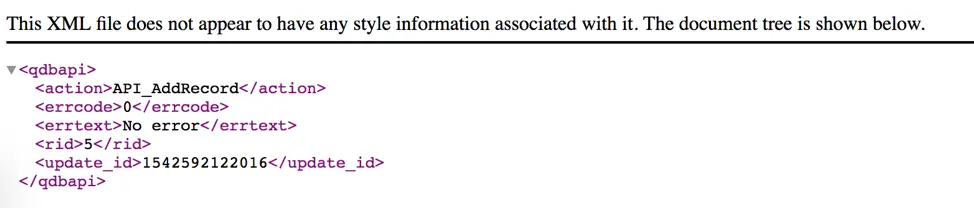
You can also try it out in the Quandary Knowledge Base to see it live in Quickbase.
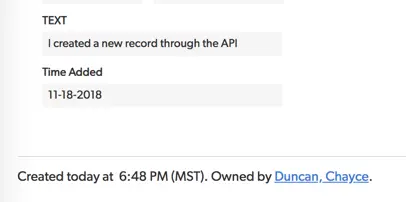
To take the next step, take a look at the article on API_EditRecord to modify existing records
- Author: Chayce Duncan
- Email: chayceduncan@quandarycg.com
- Date Submitted: 12/7/2018
Resources
© 2026 Quandary Consulting Group. All Rights Reserved.
Privacy Policy


