
Knowledge Base
Setting up a Notification in Quickbase | BEGINNER
A notification is an email that is triggered when one of the records in your table is modified, added, or deleted.
Examples of notifications might include: ✓ Email the project manager when a team member closes a task ✓ Email an employee when their time-off is approved ✓ Email a customer when their package has shipped
Let’s look at our first example: Emailing the project manager when a team member closes a task.
To set this up:
- Go to the table where your task records are contained. Then, click ‘Settings’ in the upper-left corner of the page.
- Next, find the option for ‘Notifications, Subscriptions, and Reminders’.
- Click ‘New’ and a pop-up box will appear. Select ‘Notification’ and click ‘Create’. You will now configure your notification.
- Select notification type as ‘Recipient’ or ‘Open’. The ‘Recipient’ option requires that notifications only be sent to Quickbase users in your app. ‘Open’ is a less restrictive option which allows you to send a notification to any email address.
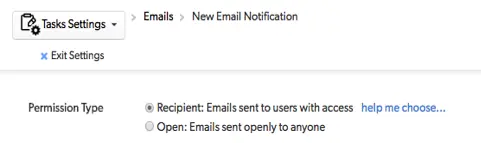
- Provide a name for your Notification

- Enter the recipient(s) of the notification. The notification can be sent to any user field contained in your record. In this case we select “The user listed in the field: Project Manager’ as shown in the picture below.

- Next define when the notification will be sent. A notification can be sent anytime one of the following actions takes place on a record:
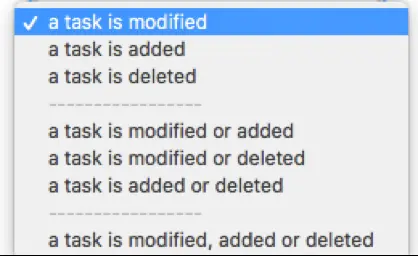
In this case, we select the option ‘a task is modified’. This only sends an alert when a task is modified. Then, we select additional criteria.
Next, we select when a specific field changes, and that field is ‘Task Status’.
This means that for the notification to fire an email. The field ‘Task Status’ must change from one value to another. In this case, we select only ‘Task Status.' However, in many cases you will select multiple fields:
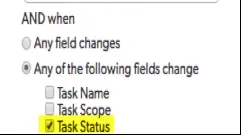
Finally, we can add a notification filter, which tells our notification to send only if the ‘Task Status’ is equal to the value ‘Complete’:

- Email Customization: By default, an email will be sent to the Project Manager listed on the record whenever a Task changes to the status incomplete. The email will contain an embedded, read-only copy of the record, highlighting all the fields that had changed.
You also have the option to create a custom (HTML) email.
Below is an image of the customization view. Notice in the picture below that there is a dropdown box on the far right with the text “Choose Fields and Markers”.
You may add fields and markers to the text of your email. When sent the email will then include the record value of whatever field or marker you include. Markers include such items as a copy of the record, a link to the record, the table ID, etc.
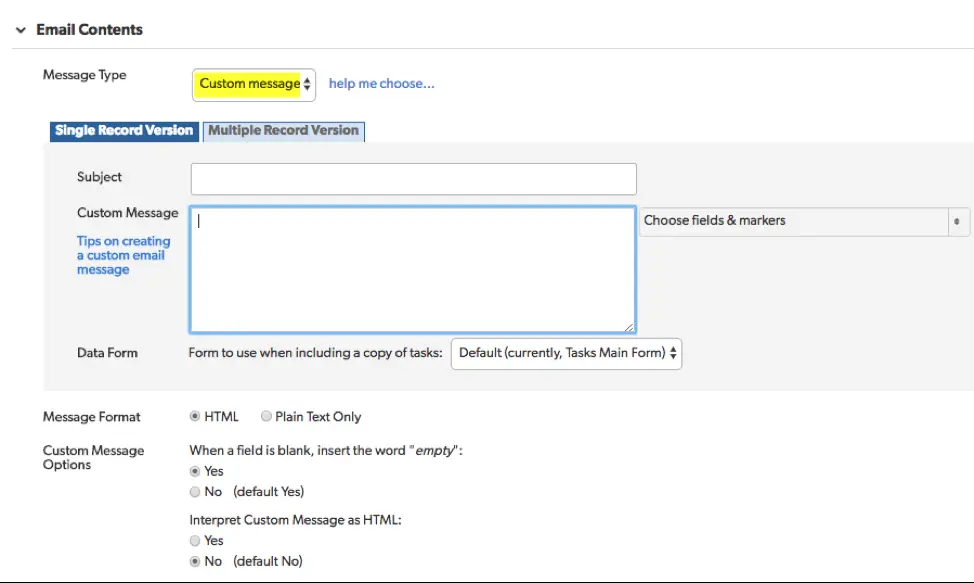
- When you’ve completed configuring your notification click ‘Save’.
For more information regarding triggered emails in Quickbase, checkout our articles on Subscriptions and Reminders.
- Author: Jake Rattner
- Email: jrattner@quandarycg.com
- Date Submitted: 12/13/2018
Resources
© 2026 Quandary Consulting Group. All Rights Reserved.
Privacy Policy


