
Knowledge Base
Navigating the My Apps Page in Quickbase | BASICS
Learning to navigate the My Apps Page is an important beginning step in familiarizing yourself with the Quickbase environment.
Your Quickbase realm contains all apps for your organization.
An app in Quickbase is a collection of related tables within a single environment. Some organizations choose to locate all business information within a single application. Others find a need to create multiple applications within their realm to manage discrete processes, such as sales and accounting.
Navigating the My Apps Page in Quickbase
The "My Apps" page is a dashboard within your realm where you can view, categorize, search, add and remove apps within your organization’s realm.
To view the My Apps page, click the “My Apps” icon in the upper-left of your screen in the tables ribbon:

1. VIEWING YOUR APPS
Here is what a typical My Apps Page looks like:
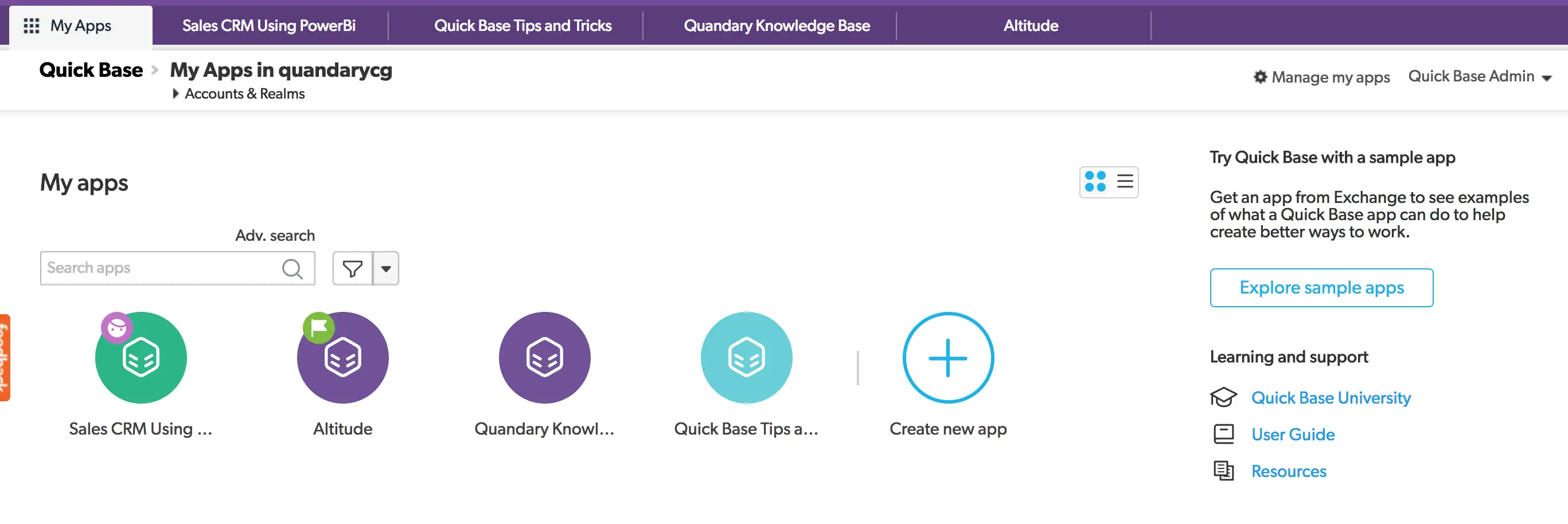
This view displays the name and an icon for each app in your realm. An additional ‘indicator’ may appear on the upper-left of the icon indicating what level of access you have in that application. Click here for a full list of indicators.
If you would like to view the same apps in list format, switch your view by clicking the icon with three horizontal line:
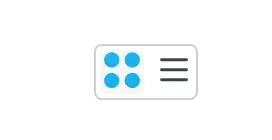
You will now see your apps in ‘list’ view, which provides a bit more information:
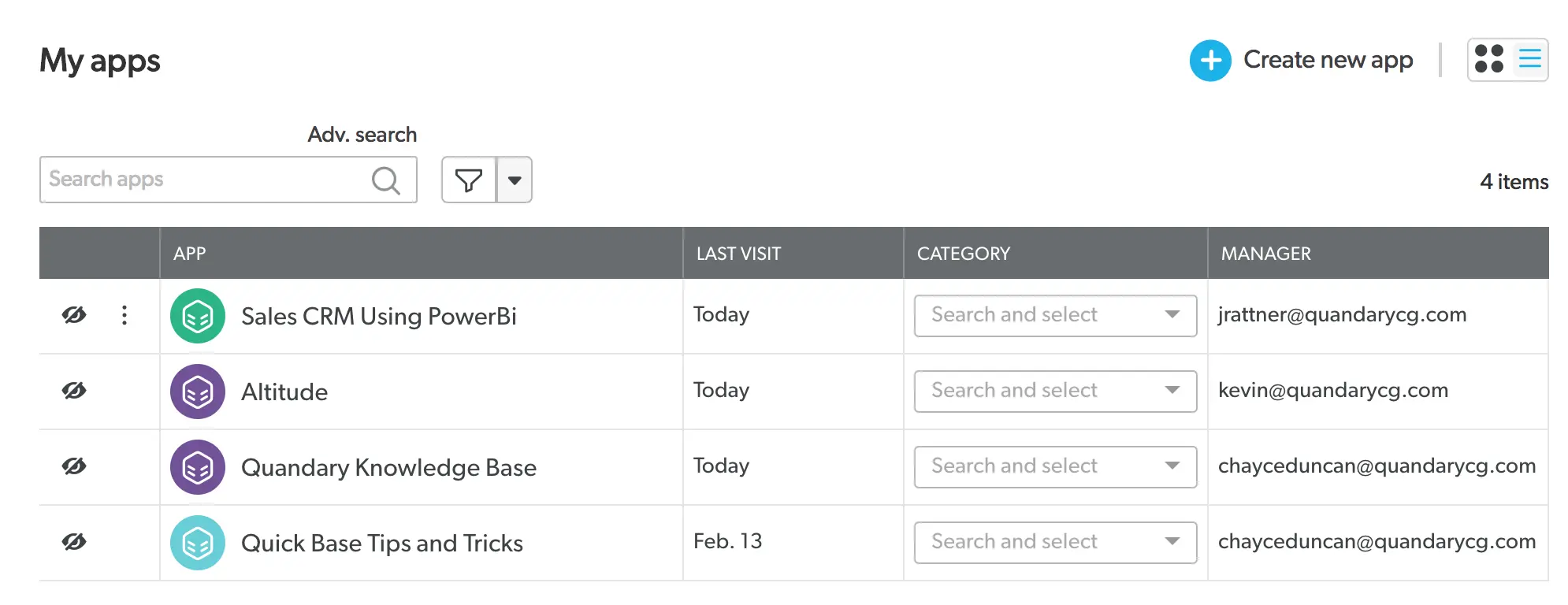
Now you can see multiple columns, including the last time the app was visited, the category and the apps manager.
2. CATEGORIZING YOUR APP
While this example realm contains four applications, your realm might contain dozens, or even hundreds of apps. In this case there is likely a need to sort and search in order to find your application.
One method to make it easier to find your app is to assign a category. To do so, click the dropdown field in the ‘category’ column:
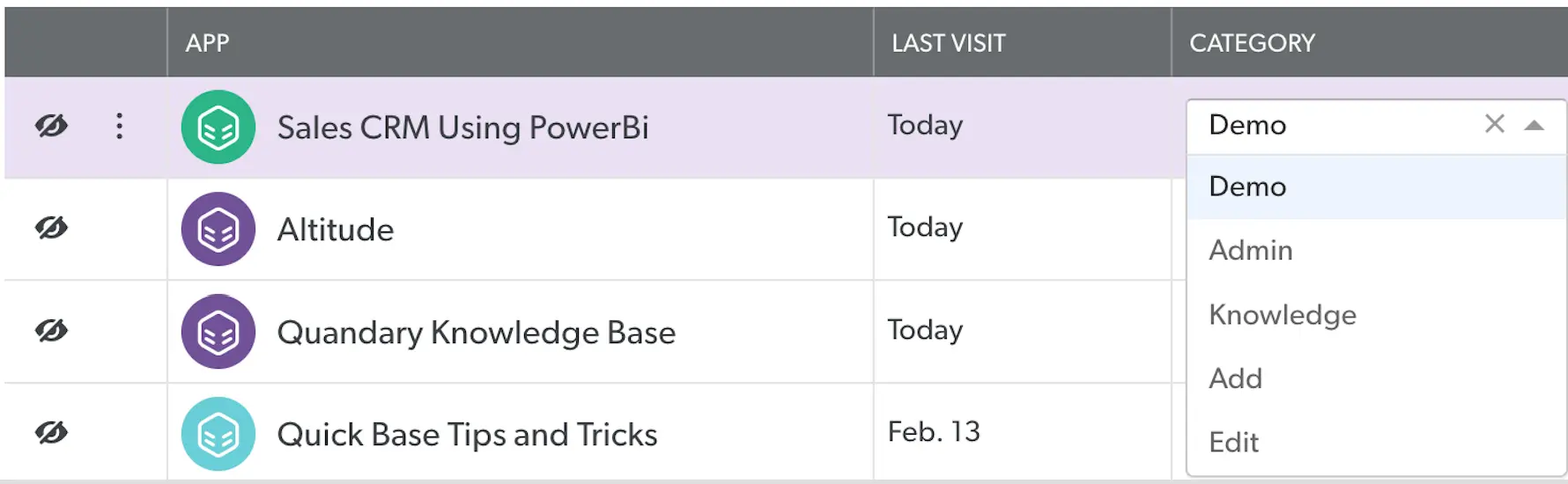
In this case, our “Sales CRM” has been categorized as ‘Demo’. If I want to add a category or edit an existing one, use the ‘Add’ and ‘Edit’ options from the dropdown.
3. LOCATING YOUR APP
If you need to search for an application from a long list of apps, you can now filter by your assigned categories using the funnel icon next to the search box:


You may also use the search box to specify the name of your app.
4. ADDING AN APP
You can also add an application from this screen or explore sample applications, which others have created:
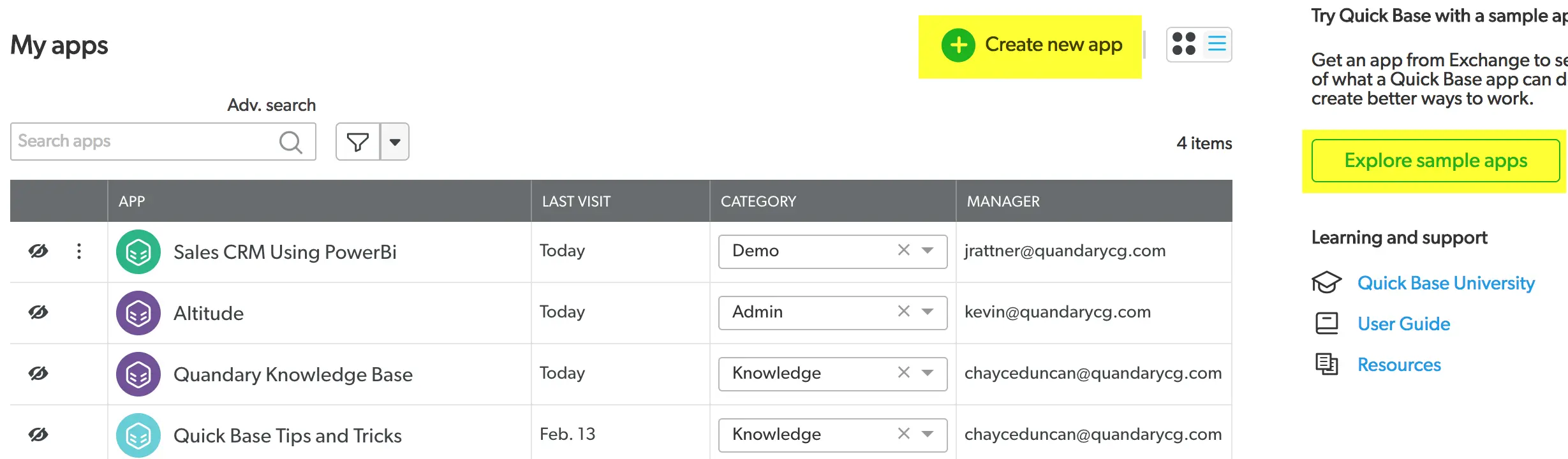
5. REMOVING APPS
If you have a large number of apps, it’s possible these are cluttering your ‘My Apps Page’ with applications that are not currently relevant to your work. In this case you will want to remove some of the applications from the page. To do so, click the eyeball-shaped icon next to the app you wish to remove:

6. MANAGE MY ACCOUNT
If you are a Realm Manager, and therefore have account level access across your Quickbase applications, you will also see a link to ‘Manage My Account’:
Click the link to enter your account, where you can view all of your apps, groups, users and permissions across your Quickbase realm:
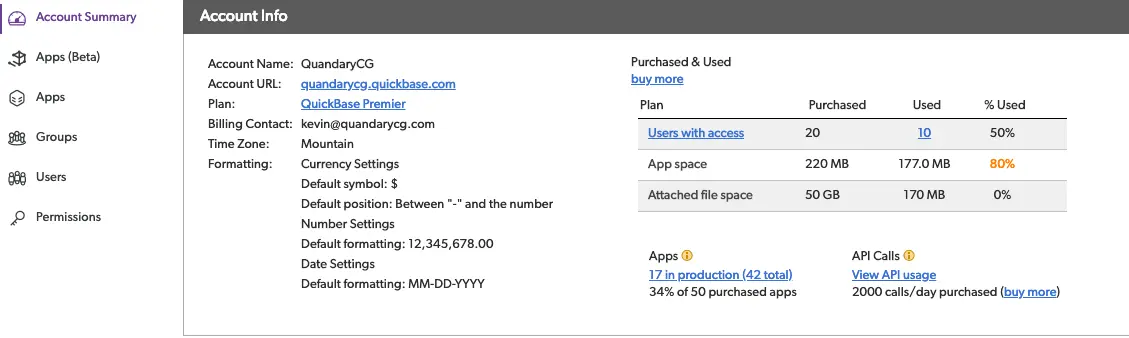
For more ideas and information regarding app navigation and administration click here
- Author: Jake Rattner
- Email: jrattner@quandarycg.com
- Date Submitted: 3/10/2019
Resources
© 2026 Quandary Consulting Group. All Rights Reserved.
Privacy Policy


